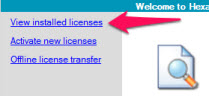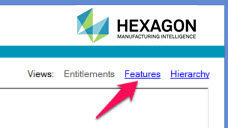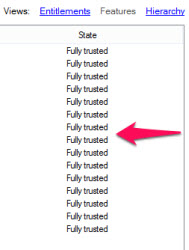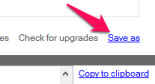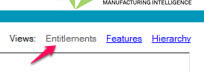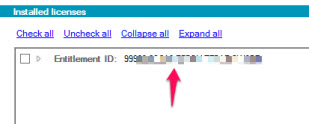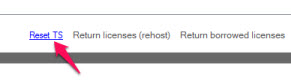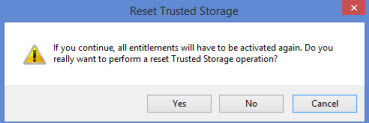Troubleshooting Trusted Storage (TS) Error
The Hexagon CLM software utilizes the Flexara technology
called Trusted Storage (TS).
An error that most typically occurs is when this message
appears: "TS record invalid."
Under normal circumstances, a successfully activated
license is in the "Fully Trusted" state. To verify this:
Click the View installed
licenses link in the upper-left corner of the CLM Admin utility.
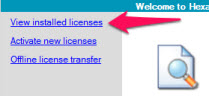
Click the Features
link located in the upper-right area of the next screen.
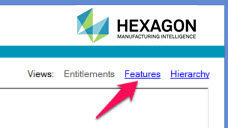
The next screen displays a list of features. The
right-most column (State) normally shows the "Fully trusted"
status for each item.
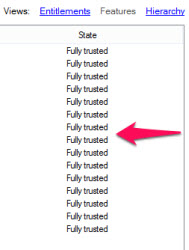
If any of these items show a state other than "Fully
trusted", you can reset your Trusted Storage system and re-activate
the license. However, if you do this, it removes all entitlements on your
computer, and you will need to re-activate them.
Saving Entitlement Information
Before proceeding, make sure you have your entitlement
information in a safe place before you reset Trusted Storage.
One way to save your Entitlement information
is to click the Save As link, located in
the lower-right area of the CLM Admin utility. This stores your license
information to an XML file:
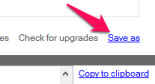
Another way to save your entitlement information
is copy and paste the IDs into an empty document.
To
do this:
Open an empty text document in Notepad,
WordPad, Microsoft Word, or some other text editor.
Next, click Entitlements
in the upper right-hand corner to switch to Entitlement view:
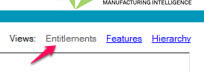
Next, double-click on one of the Entitlement
IDs to copy the ID to your clipboard.
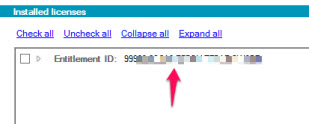
Switch to your empty document, and paste
the Entitlement ID into the document.
If you have more than one Entitlement activated,
repeat this process as needed until you have saved all of the Entitlement
IDs. Be sure to save your document when you finish.
Resetting Trusted Storage
Next, the Trusted Storage system needs to be
reset. To do this, click View installed licenses
in the upper-left corner:
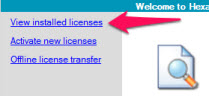
Next, click Reset TS
in the middle of the window.
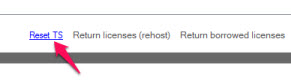
The "Reset TS" link is only enabled if the
state of one or more of your entitlements is not "Fully trusted".
The Reset Trusted Storage
warning message appears.
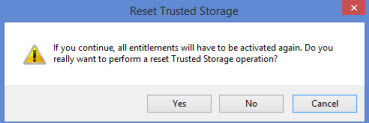
Click Yes to continue.
After this operation, the list of entitlements area displays "no
licenses available":
All entitlements will need to be re-activated.
If you saved them to a document using the previous steps, you can
copy and paste each Entitlement ID into CLM Admin to complete this
process.
For details on activating node-locked licenses,
see the "Installing
and Activating node-locked Licenses" chapter.
For details on activating licenses offline, see
the "Offline License
Processing" chapter.
More:
Installing
and Activating node-locked Licenses
Offline
License Processing