

Auto Round Slot button
The Round Slot option allows you to define a round slot measurement. This measurement type is particularly useful when you do not want to measure a series of lines and circles, or construct intersections and midpoints from them. The minimum number of hits needed to measure a round slot is six.
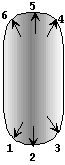
Round Slot with six minimum hits
To access the Round Slot option, access the Auto Feature dialog box for a Round Slot (Insert | Feature | Auto | Round Slot).
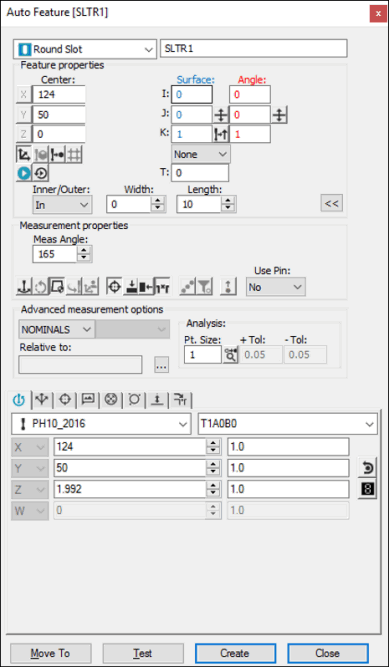
Auto Feature dialog box - Round Slot
With the dialog box open, use one of these methods to create the feature.
Using Surface Data on the Screen
To generate a round slot measurement using surface data:
From the Graphic Modes
toolbar, click the Surface Mode icon ( ).
).
Click once on any portion of the slot displayed in the Graphic Display window.
Make any other modifications to the dialog box and the Probe Toolbox as needed.
Click Create.
Using Surface Data with the CMM
To generate a round slot measurement using surface data with the CMM, touch three times on each arc.
You should select the Find Noms option in the Mode list for this measurement method. For more information on nominals, see the "Mode List" topic in the PC-DMIS Core documentation.
Using Wireframe Data on the Screen
Wireframe CAD data can also be used to generate a round slot. Using the animated probe, click once near any wire of the slot displayed in the Graphic Display window.
Using Wireframe Data with the CMM
To generate a round slot measurement using wireframe data with the CMM, touch one or three times on each arc.
If the CAD data defining the ends of the slot is specifically a CIRCLE or ARC type (such as an IGES entity 100), PC-DMIS automatically takes two additional hits on the arc. If both ends are of this type, then one touch on each arc is sufficient to measure this feature type.
You should select the Find Noms option in the Mode list for this measurement method. For more information on nominals, see the "Mode List" topic in the PC-DMIS Core documentation.
Without Using CAD Data
If the round slot is to be generated without the use of CAD data, touch three times on each arc (for a total of six hits).
Typing the Data
This method allows you to type the desired X, Y, Z, I, J, K values for the round slot.
Type the desired X, Y, Z, I, J, K values for the feature into the dialog box.
Click Create to insert the feature into your measurement routine.