

Auto Square Slot button
The Square Slot auto option allows you to define a square slot measurement. This measurement type is particularly useful when you do not want to measure a series of lines and construct intersection and midpoints from them. Square slots must be measured with five hits (or six if you select Yes in the Meas Width list).
If you had a surface vector of 0,0,1 and an angle vector of 1,0,0, PC-DMIS takes the hits as shown below:

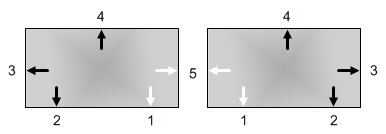
Square Slot measured with five hits
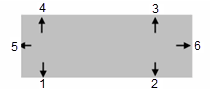
Square Slot measured with six hits
To access the Square Slot option, access the Auto Feature dialog box for a Square Slot (Insert | Feature | Auto | Square Slot).

Auto Feature dialog box - Square Slot
With the dialog box open, use one of these methods to create the feature.
Using Surface Data on the Screen
To generate a square slot using surface data:
From the Graphic Modes
toolbar, click the Surface Mode icon ( ).
).
Click once on any surface near the square slot. PC-DMIS fills in the dialog box with information collected from the model.
Make any other modifications to the dialog box as needed.
Click Create.
Using Surface Data with the CMM
To generate a square slot measurement using surface data with the CMM:
Touch twice on the long side of the slot using the probe.
Touch the part on the short side of the slot.
Continue around the slot and touch the next long side.
Touch the last short side.
Make any other modifications to the dialog box and the Probe Toolbox as needed.
Click Create.
The order of touches should be in a circular pattern (clockwise or counterclockwise).
You should select the Find Noms option in the Mode list for this measurement method. For more information on nominals, see the "Mode List" topic in the PC-DMIS Core documentation.
Using Wireframe Data on the Screen
To generate a square slot using wireframe CAD data:
Click once near the square slot. PC-DMIS fills in the dialog box with information collected from the model.
Make any other modifications to the dialog box and the Probe Toolbox as needed.
Click Create.
Using Wireframe Data with the CMM
To generate a square slot measurement using wireframe data with the CMM:
Touch twice on the long side of the slot using the probe.
Touch the part on the short side of the slot.
Continue around the slot and touch the next long side.
Touch the last short side.
Make any other modifications to the dialog box and the Probe Toolbox as needed.
Click Create.
The order of touches should be in a circular pattern (clockwise or counterclockwise).
You should select the Find Noms option in the Mode list for this measurement method. For more information on nominals, see the "Mode List" topic in the PC-DMIS Core documentation.
Without Using CAD Data
To generate the square slot without the use of CAD data:
Find the top surface using three hits.
Take two hits on one of the long sides of the slot.
Take one hit on each of the three remaining sides of the slot in a clockwise direction. (There should be a total of eight hits.)
Make any other modifications to the dialog box and the Probe Toolbox as needed.
Click Create.
The order of hits should be in a circular pattern (clockwise or counterclockwise).
Typing the Data
This method allows you to type the desired X, Y, Z, I, J, K values for the square slot.
Type the desired X, Y, Z, I, J, K values for the feature into the dialog box.
Click Create to insert the feature into your measurement routine.