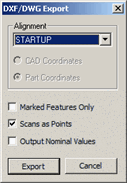
When you click the Export button during the DXF or DWG export process (File | Export DFX or File | Export | DWG), PC-DMIS displays a DXF/DWG Export dialog box.
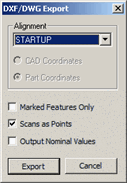
DXF/DWG Export dialog box
The DXF/DWG Export dialog box allows you to select additional options for the export of these file types.
Select an alignment from the Alignment list.
If desired, select the Marked Features Only check box to only export the marked features.
If desired, select the Scans as Points check box to cause scan data to get converted to its scanned points.
If desired, select the Output Nominal Values check box to cause PC-DMIS to create the export file from the nominal values in your measurement routine. If you don't select this check box, PC-DMIS exports the measured feature results.
Click the Export button to finish exporting the DXF or DWG file.