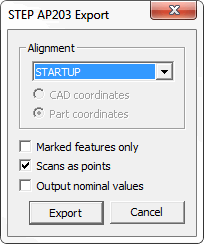
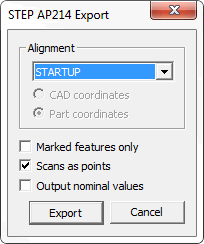
Exporting a STEP file is done by clicking File | Export | STEP from the main menu and, from the pull out list, choose either the AP203 or AP214 option. The corresponding STEP Export dialog box opens, as shown below.
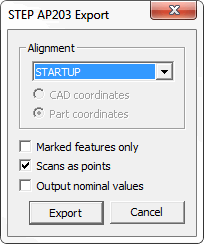
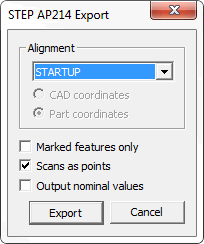
STEP AP203 and AP214 Export dialog boxes
The STEP Export dialog box allows you to select additional options for your STEP export.
Select an alignment from the list in the Alignment area.
Select a coordinate system from the Alignment area.
If desired, select the Marked Features Only check box to only export the marked features.
If desired, select the Scans as Points check box to cause scan data to get converted to its scanned points.
If desired, select the Output Nominal Values check box to cause PC-DMIS to create the export file from the nominal values in your measurement routine. If you don't select this check box, PC-DMIS exports the measured feature results.
Click the Export button to finish exporting the STEP file.