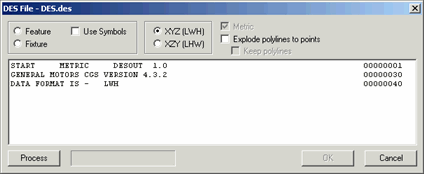
Select the File | Import | DES menu option to open the Import dialog box.
From the Import dialog box, navigate to the folder that contains the file to import. Then select the DES (Data File Exchange) file.
Click the Import button to open the DES File dialog box.
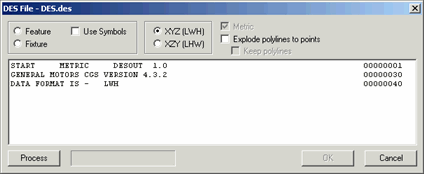
DES File dialog box
Select Feature or Fixture to specify what type of data you want to import. If you select Feature, you can select the Use Symbols check box to use feature labels.
Select the XYZ (LWH) or XZY (LHW) option to specify the orientation for the imported data.
Select the Metric option if the needed units are not specified in the DES file.
Select the Explode polylines to points check box to convert imported lines into points. Additionally, you can select the Keep polylines check box to keep the imported polylines.
Click Process to import the DES file.
Click OK to accept the processed file.