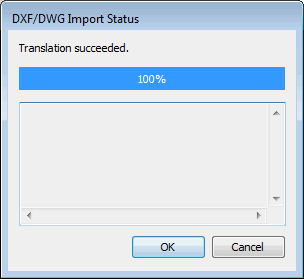
Select the File | Import | DXF menu option. An Import dialog box appears.
Select the data type you want to import from the file-type list.
Use the Import dialog box and navigate to the folder that contains the file to import, and then select the file.
Click Import to import the file. PC-DMIS displays the DXF/DWG Import Status dialog box.
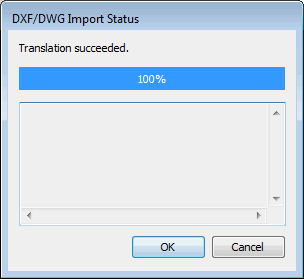
DXF/DWG Import Status dialog box
Click OK when the DXF or DWG file has been translated. If the translation fails, the OK button is not available. Click Cancel to decline the addition of the imported file.
DXF files do not contain unit information. It is assumed that the imported DXF is in the same units as the measurement routine. After importing a DXF file, if the scale is incorrect, import the DXF file into a measurement routine with different units, or use the CAD Transform dialog box to scale the model to the appropriate units.