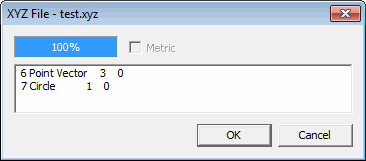
An XYZ file is a simple text file with a .xyz extension. It can contain feature information in the form of xyz coordinates with or without a vector. You can use any standard text editor to view the values in an .xyz file.
To import an XYZ file as CAD data:
Select the File | Import | XYZ menu option to show an Import dialog box.
Use the Import dialog box and navigate to the folder that contains the file to import. Then select the file.
Click Import to import the file. PC-DMIS interprets the XYZ data and imports it into the Graphic Display window as separate CAD entities.
The software creates each feature based on how many comma-separated numbers are on each line. PC-DMIS reads the rows of the .xyz data file and converts the points to the following CAD entity depending on the amount of numbers per row:
| Numbers per Row | Description | CAD Entity Generated |
3 |
First number = X value Second number = Y value Third number = Z value |
Point with no vector |
4 |
First number = X value Second number = Y value Third number = Z value Fourth number = diameter |
CAD circle with a workplane based vector |
5 |
First number = X value Second number = Y value Third number = Z value Fourth number = nothing Fifth number = nothing |
Point with no vector |
6 |
First number = X value Second number = Y value Third number = Z value Fourth number = I value Fifth number = J value Sixth number = K value |
Point with a vector |
7 |
First number = X value Second number = Y value Third number = Z value Fourth number = I value Fifth number = J value Sixth number = K value Seventh number = diameter |
Circle with vector |
8+ |
First number = X value Second number = Y value Third number = Z value Fourth number = I value Fifth number = J value Sixth number = K value Seventh number = nothing Eighth number = nothing |
Point with a vector |
If your XYZ file contained a line with 25,280,750,25, PC-DMIS would create a circle with the center at x=25, y=280, and z=750 with a diameter of 25.
After you select the file to import, PC-DMIS displays the features constructed from the XYZ file in the XYZ File dialog box.
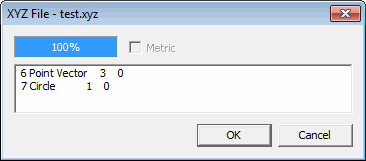
XYZ File dialog box
Be aware that the order in which the features are created in the .xyz file and the order in which they are generated inside PC-DMIS may not be the same.
After you click OK, if you imported the file into the Graphic Display window, PC-DMIS displays the created CAD elements there. If you imported the file into the measurement routine, the features appear in the Edit window.
More: