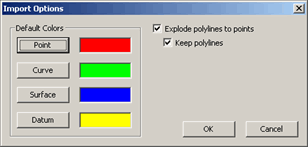
You can easily set import options to determine the default colors for certain imported entity types, as well as how PC-DMIS displays imported curves.
To perform these manipulations, select the Edit | Preferences | Import Options menu item. This menu item displays the Import Options dialog box.
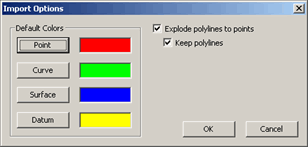
Import Options dialog box
This dialog box contains the Default Colors area as well as some check boxes.
Default Colors
This area lets you change the default colors for imported Points, Curves, Surfaces, and Datum entity types. If the entity types don't already have a defined color, it uses this default color. To change a color, simply click on a button in this area. A standard Color dialog box appears, allowing you to select a new color.
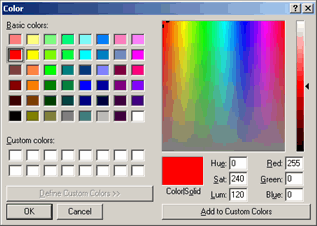
Color dialog box
When you import the next feature, PC-DMIS uses the newly-defined colors.
Check Boxes
Explode polylines to points
Usually, when you import curves entities, they appear as individual curves.
In reality, however, each curve is really a polyline, a bunch of lines
connected by a series of points. Selecting this check box makes imported
polyline curve entities appear as a series of points, one point for each
polyline vertex. Clearing this check box makes imported curves appear
as normal.
Keep polylines
Selecting this check box allows the image to continue to display the original
polyline along with the points when you select the Explode
polyline to points check box. Clearing this check box only shows
the series of points.
PC-DMIS uses these settings for all future import operations.