
A probe changer is a mechanical rack system that changes components at the kinematic joint. This topic shows examples of working with single and multiple probe changers in the same measurement routine after calibration.
The "Defining Probe Changers" topic in the "Defining Hardware" chapter provides you with a step-by-step description of how to set up and calibrate a probe changer. It also describes how to display an existing probe changer inside the Graphic Display window.
The examples use the TP20, which is a single probe, and the LSPX1. Also, in these examples, the kinematic joint is the Autojoint. The Autojoint is the connection where a key is used to engage the male and female halves of this coupling. For systems with no probe racks, the operator manually uses a key to engage and disengage the autojoint. For rack systems, this is done with a rack and pinion style device to turn the key.
Example - Working With a TP20 Probe
In this example, you would do the following:
Set up the TP20 in the Probe Utilities dialog box. For example:

TP20 setup in Probe Utilities dialog box
Select Edit | Preferences | Probe Changer. The Type tab in the Probe Changer dialog box appears:

Type tab in Probe Changer dialog box
To use different modules for the TP20 probe and load them automatically, you would use a probe changer. In this case, it is referred to as the "TP20" probe changer in the Active probe changer list. The example above shows that the TP20 probe changer (and others) has already been configured.
Select TYPE= TP20.
Select the Ports tab:

Ports tab
To define the port contents for the TP20 probe changer, click the plus sign (+) to the left of the port number and then assign a probe file to each port from the list that appears. (For help with assigning probe files, see "To Define the Probe Configuration for Each Port".) Repeat this procedure for each port, until you have defined all of the ports that you need to use. For example:

Ports tab with assigned probe files for TP20
You should assign each probe file to only one port. If you are using a single probe changer, and the name of one of the probe files appears in multiple ports, PC-DMIS may not perform as you would expect.
Click Apply, and then click OK to close the dialog box.
Use the probes in your measurement routine. To do this, you only need to include the LOADPROBE command in your measurement routine where you want to use that probe. When PC-DMIS encounters this command, it moves the machine.
WARNING: When you do this, the machine moves. To avoid injury, stay clear of the machine. To avoid hardware damage, run the machine at a slower speed.
The machine does the following:
It drives from the current position on the table to the probe changer’s mount point.
It proceeds to drop off the current probe and then to pick up the new one.
It returns to the mount point for that probe changer.
Your measurement routine must contain the necessary Move Point and Clearance Plane commands to ensure safe travel between the last position, the mount point, and the next position in the measurement routine. For more information about these commands, see "Inserting Move Commands".
Example - Working with Two Different Probes
Suppose you have two different probes, and you want to use them in the same measurement routine. This example uses the TP20 and LSPX1. The LSPX1 also has its own probe changer.
In this example, you would do the following:
Set up the LSPX1 in the Probe Utilities dialog box. For example:

LSPX1 setup in Probe Utilities dialog box
Select Edit | Preferences | Probe Changer. The Type tab in the Probe Changer dialog box appears.
Select TYPE= LSPX1.
Select the Ports tab to define the port contents for the LSPX1 probe changer. For example:

Ports tab with assigned probe files for LSPX1
At this point, you could have a measurement routine that uses each probe from the LSPX1 rack and picks them up automatically. However, suppose that you want a measurement routine that uses a combination of the TP20 and LSPX1 probes. When the changeover occurred, the measurement routine would stop and prompt you to remove one probe and attach the other one. It would then continue to drop off and pick up modules specific to that probe.
To automate this process, you could use a third, intermediate rack. In this example, the third rack is the TESASTAR-R / HR-R. The challenging task is to define the port contents for the TESASTAR-R / HR-R probe changer. In the previous example, the TP20 probe changer has two defined probes: PROBE_A and PROBE_B. In this example, the LSPX1 probe changer has three defined probes: PROBE_C, PROBE_D, and PROBE_E.
The TESASTAR-R / HR-R does not hold any of the individual modules for the other two probes; it holds only the probe bodies. The body is the upper part of the probe from the kinematic joint down to the magnetic probe coupling. The probe body for the TP20 is associated with two different modules (PROBE_A and PROBE_B). The probe body for the LSPX1 is associated with three other modules (PROBE_C, PROBE_D, and PROBE_E) for that probe.
Therefore, you would define two of the probes in one port and the remaining three probes in the other port, as shown in the example below:

Ports tab with first port for TP20 probe body
In this case, you have selected the first port of the TESASTAR-R / HR-R probe changer to hold the probe body for the TP20. You have selected the second port to hold the probe body for the LSPX1:
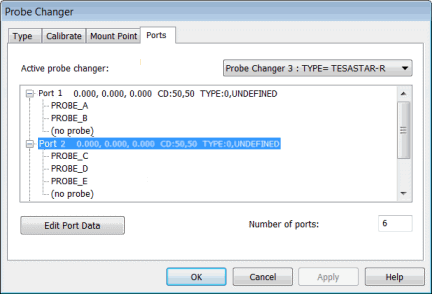
Ports tab with the second port for LSPX1 probe body
Physically, there is only one part in the port. Logically, that one part is associated with multiple probe assemblies. In this example, the TP20 body is used with two other modules and the LSPX1 probe body is used with three other probes. You can have more entries in the port than this example shows; the example is just a guide to explain how the multiple racks interact with each other.
One way to think about this is the following: If any piece of the probe assembly is in that port, you must select the probe file name (of the entire probe assembly) for that port. It is feasible to find the same probe file name in two or more ports because a piece of the probe assembly can be found in that port.
If you had PROBE_B loaded (TP20) and you want to use PROBE_D (LSPX1) when you execute the measurement routine, and PC-DMIS encounters the LOADPROBE command, this is what would happen next:
WARNING: When you do this, the machine moves. To avoid injury, stay clear of the machine. To avoid hardware damage, run the machine at a slower speed.
The CMM moves to the mount point for the TP20 rack, drops off the PROBE_B module, and then returns to the mount point for this same rack.
The CMM then moves to the mount point for the TESASTAR-R / HR-R rack and drops off the TP20 body.
From there, the CMM picks up the LSPX1 probe body and returns to the mount point for this rack.
The CMM moves to the mount point for the LSPX1 rack, picks up the PROBE_D assembly, and then returns to the mount point for this rack.
The CMM continues with the part inspection from there.
If the probes and ports have been properly set up, PC-DMIS drops off the current probe, loads the new probe, and continues executing the measurement routine. This process does not require any operator intervention.
Configuration Error
If PC-DMIS stops DCC execution with a prompt to either unload the current probe or load the probe that you expected to be loaded automatically, a configuration error may have occurred. Possible causes are:
The same probe is defined in too many ports, and PC-DMIS may not know how to deal with it.
The probe in question has not been assigned to any port.
You are using a probe that is incompatible with the probe rack where it is defined.