
The View | Other Windows | Dimensions Colors menu option displays the Dimensions Color Bar. This dockable, non-sizable, bar-like window shows the colors for dimension tolerances and their associated scale values.

Example Location Dimension and Associated Dimensions Color Bar
You can drag and dock the color bar on either the right-side or left-side of the screen.
For details on docking and undocking user interface elements, see "Docking and Undocking User Interface Elements".
How it Displays
The top of the bar displays the current default tolerance value, which is represented by a label in a white band with its numerical scale value.
The remaining colored bands on the bar consist of the same number of defined tolerance zones as in the Edit Dimension Color dialog box. An additional colored band on the bottom displays "Out of Tolerance (Negative)" (labeled with a "-" sign), and a colored band on the top displays "Out of Tolerance (Positive)", (labeled with a "+" sign).
Access the Edit Dimension Color Dialog Box
To open the Edit Dimension Color dialog box, right-click on the color bar:
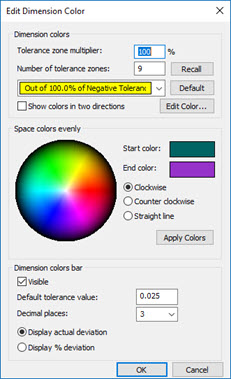 |

|
This dialog box defines the dimension colors and tolerance zones. It also contains some settings that determine how the color bar displays. For information on this dialog box, see the "Editing Dimension Colors" topic in the "Editing the CAD Display: Introduction" chapter.
Tooltips for Complete Information
If you move your mouse over a tolerance band, a tooltip appears. It displays the range of values for that tolerance band (lower to higher). The tooltip displays label "Out of Tolerance (Positive)” or "Out of Tolerance (Negative)" when you position your mouse pointer over the "+” or "-" band, respectively. You cannot modify the decimal places.
