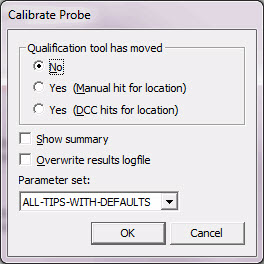
PC-DMIS provides a command that automatically calibrates the current probe during measurement routine execution. PC-DMIS begins the calibration routine once it executes the command.
To insert this command, select Insert | Calibrate | AutoCalibrate Probe from the menu.
The Edit window code for this command reads:
AUTOCALIBRATE/PROBE, PARAMETER_SET=, QUALTOOL_MOVED=Y/Y/N, SHOW_SUMMARY=Y/N, OVERWRITE_RESULTSFILE=Y/N
PARAMETER_SET= This field specifies the name of a defined set of probe qualification parameters. A default set named ALL-TIPS-WITH-DEFAULTS is always available and calibrates all tips defined in the current probe using the default set of qualification parameters, which are the last ones that were used interactively. To create your own parameter sets, see "Parameter Sets".
QUALTOOL_MOVED= This field sets your response to the computer’s query of whether or not the calibration tool has moved. It can be set to one of these three options:
YES_DCC - This means the calibration tool has moved but that the PC-DMIS should use DCC hits to attempt to locate the calibration tool. You may use this option when you have repositioned the qualification tool to nearly the same previous location.
YES_MANUAL - This means the calibration tool has moved, but PC-DMIS requires you to take a manual hit to locate the sphere.
NO - This means the calibration tools has not moved.
SHOW_SUMMARY= This YES / NO field determines whether or not PC-DMIS displays a summary of the calibration.
OVERWRITE_RESULTSFILE= This YES / NO field determines whether or not PC-DMIS overwrites or appends information sent to the results file. This is the same results file that’s referenced when calibrating interactively.
Pressing F9 on this command block to edit the command block using the Calibrate Tip or Calibrate Probe dialog box.
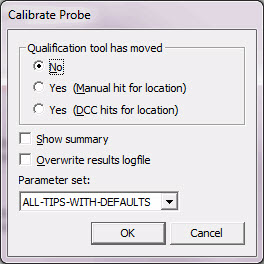
Calibrate Probe dialog box
You can also insert a command to automatically calibrate multiple arms. For more information, see "Performing an Automatic Calibration" in the "Using Multiple Arm Mode" chapter.
More: