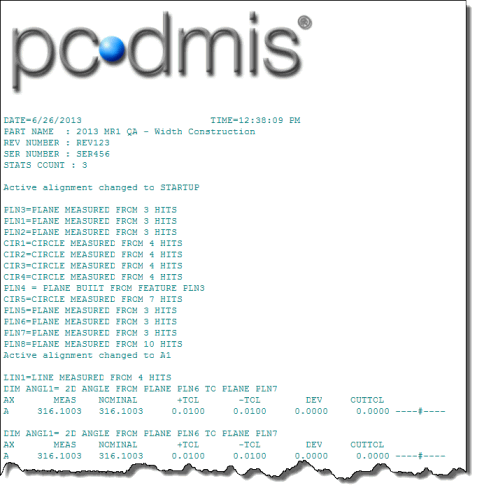
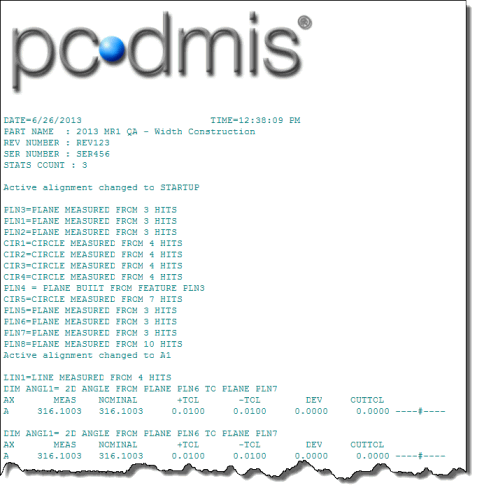
Report Window showing a legacy text report
This topic discusses how you can get a legacy (old style) text-only report to show up in your Report window. PC-DMIS version 3.7 and earlier used this report type.
For this report type, you must only use  legacy
dimensions in your measurement routine.
legacy
dimensions in your measurement routine.
For information on using the .DAT files with this template, see "Using .DAT Files in Generated Reports".
Select View | Report Window to open the Report window.
From the Reporting
toolbar, click the Default icon  .
.
This step is optional. If you intend to modify the finished report inside an RTF editor, you may want to change how RTF files are converted. In the PC-DMIS Settings Editor, expand the Printing section, and set DoNotUseAmyUniRTF to 2. Click Save Setting and then click OK. This makes the text for the report print to RTF files like it used to in 3.7 and earlier. If this is set to 0 (the default), characters show up inside of text boxes.