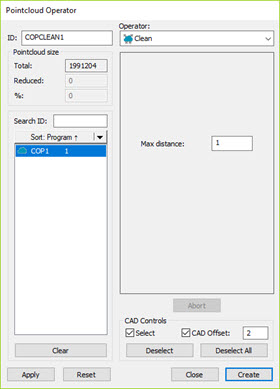
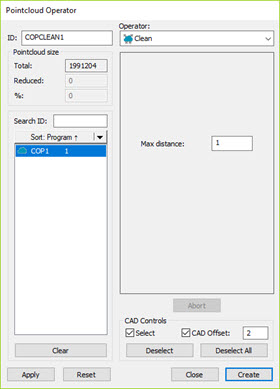
Pointcloud Operator dialog box - Clean Operator
The Clean operation eliminates outliers by using the distance of the points to the CAD model of the part. If the distance of a point is greater than the value of Max distance, the point is considered an outlier or not belonging to the part. To use this operation, you must have at least a rough alignment established (see "Creating a Pointcloud/CAD Alignment").
To apply the Clean operation to a Pointcloud, click
Clean Pointcloud ( )
on the Pointcloud toolbar, or select Operation
| Pointcloud | Clean. This immediately cleans the pointcloud.
)
on the Pointcloud toolbar, or select Operation
| Pointcloud | Clean. This immediately cleans the pointcloud.
Select Insert | Pointcloud | Operator to display the Pointcloud Operator dialog box. Select Clean from the Operator list.
The dialog box for the Clean operator contains these options:
Max distance - Enter a value to indicate the maximum distance of a point to the CAD model for which the point is considered an outlier.
CAD Controls - If you select the Select check box, you can click CAD surfaces in the Graphic Display window that the Clean operation will affect. The software highlights the selected surfaces in red. The operation affects the entire cloud of points with respect to the selected surfaces. Any point that is located at a distance greater than the specified Max distance from all selected surfaces are discarded. For example, suppose you select a single surface and type a value of 10. This means that any points in the COP located 10 or more units away from the selected surfaces are cleaned. Any points in the COP within the length of 10 units of the selected surface remain.
With the Select check box selected, the software enables the CAD Offset check box. Select this check box to enable the CAD Offset input field. Enter a value that PC-DMIS uses to "shrink away" from the CAD edges. This allows you to isolate points relative to specific CAD faces, and ignore points along the edge within this fixed offset distance.

Example using the Clean operator with the Max Distance and CAD Offset options
A - CAD Surface selected in the Graphic Display window
B - Clean operation applied with a Max Distance of 1mm
C - Clean operation applied with a Max Distance of 1mm, and a CAD Offset of 1mm
The CAD Offset value must be greater than or equal to the Max distance value. If the CAD Offset value is less than the Max distance value, PC-DMIS displays this message:
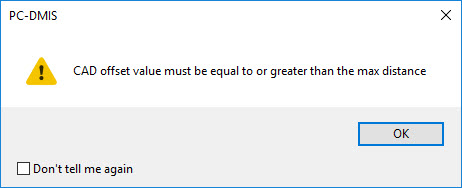
When you click OK, PC-DMIS resets the CAD Offset value to the current Max distance value.
You can also select multiple CAD surfaces when using the Clean operation and the CAD Offset option. If the CAD surfaces are tangent to each other, the software typically applies the offset to the outside boundaries. However, if the surfaces are not tangent, or if there are discontinuities in the CAD model, the selected surfaces may be offset individually.

Example of the Clean operator applied to multiple tangent CAD surfaces with a CAD Offset of 1mm
When you finish updates to the dialog box, click Create to insert a COP/OPER,CLEAN command into the Edit window.
For example:
COPCLEAN4=COP/OPER,CLEAN,MAX DISTANCE=0.0399,SIZE=50023
REF,COP1,,