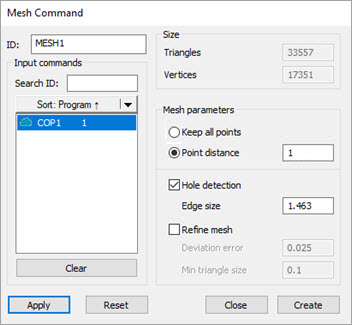
The Mesh license must be enabled to use or view this option.
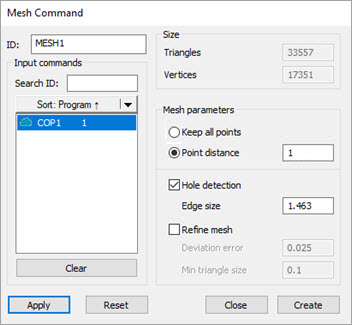
Mesh Command dialog box
The Size section details the number of triangle and vertices defined in your Mesh feature.
To create a Mesh feature:
Select Insert | Mesh | Feature
from the main menu to display the Mesh Command
dialog box. You can also access this option from the Mesh
button ( ) on the Mesh
toolbar (View | Toolbars | Mesh).
) on the Mesh
toolbar (View | Toolbars | Mesh).
Select the features and pointclouds to be meshed together from the list.
Update the options in the Mesh parameters section as needed:
Keep all points - When you select this option, PC-DMIS uses all the points in the pointcloud to create the mesh.
When you select the Keep all points option, PC-DMIS requires more processing time to mesh the pointcloud.
Point distance - This value defines the minimum distance between neighboring points that the software uses to create the vertices of each triangle in the mesh.
The Point distance option is the default and preferred setting. When you select this option, PC-DMIS projects a "grid" of this size onto the mesh and takes ONLY the best points in each grid element.
Hole detection check box - When this check box is selected, PC-DMIS determines when to exclude points based on the Edge Size value.
Edge size - The value entered is used to determine when two points of the pointcloud are going to be included in the Mesh being created. If the distance is greater than the Edge size value, it's considered a hole, and the point is excluded. A value of -1 defines an edge size without limit.
Refine mesh check box - When this check box is selected, the following parameters refine the mesh being created:
Deviation error - The value entered determines how far points can deviate from the mesh construction and still be included in the mesh.
Min triangle size - The value entered determines the minimum size a triangle can be based on the points being evaluated.
Click Apply to apply any changes made in the Mesh Command dialog box. Click Create to generate the new Mesh command.
Click Reset to remove the created mesh from the Edit window and Graphic Display window.
Click Close to close the dialog box and cancel the mesh operation if the Create button wasn't clicked.
More: