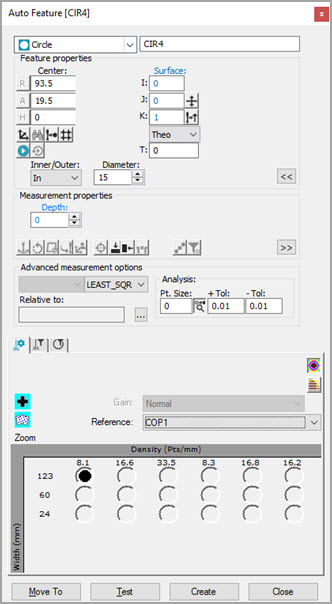
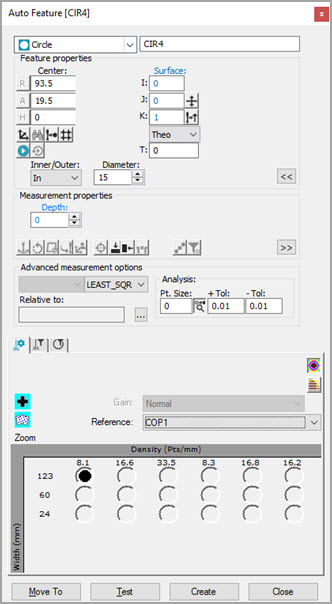
Auto Feature dialog box - Circle
To create a laser auto circle:
Access the Auto Features dialog box, and select Circle.
Do one of the following:
Perform clicks on the CAD to give the circle a location and vector. Manually enter any remaining information.
From the Graphic Display window,
use the Laser tab to move the machine to
the circle location. Next, from the Feature Properties
area, click Read Point from Machine  . Manually enter any
remaining information, such as the diameter, depth, and other parameters.
. Manually enter any
remaining information, such as the diameter, depth, and other parameters.
Manually enter all of the theoretical information for X, Y, Z, I, J, K, diameter, depth, and other parameters.
Enter the necessary information in the Probe Toolbox tabs. Cycle through the Laser Scan Properties, Laser Filtering Properties, and Laser Clipping Properties tabs to enter the information.
If desired, click the Test button to test the feature.
WARNING: When you do this, the machine moves. To avoid injury, stay clear of the machine. To avoid hardware damage, run the machine at a slower speed.
Click the Create button and then click Close.
Currently, you can only measure inner circles (holes) with laser sensors.
More: