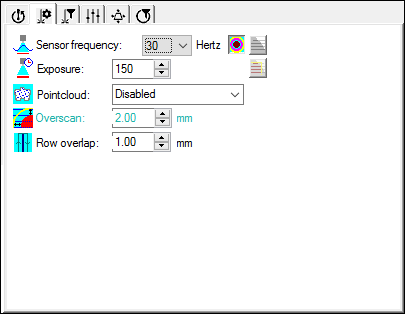
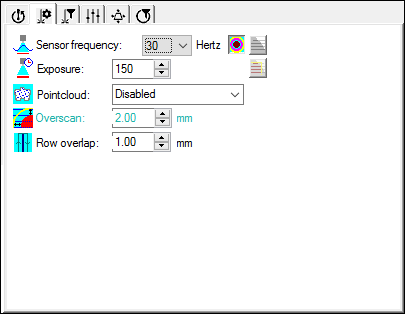
Probe Toolbox - Laser Scan Properties tab
The Laser Scan Properties tab defines how data from the scan is acquired and whether or not scan lines and feature visualizations appear in the Graphic Display window.
 Show/Hide Stripes - This button toggles the
display of the laser stripes on the part model. Clicking this button causes
the laser scan stripes to appear in real time in the Graphic Display window.
PC-DMIS limits how the stripes appear in the Graphic Display window to
the distance of the feature nominal plus the Overscan value. The Overscan
value controls how much of the stripe is clipped and visible. The graphic
below gives an example of how these stripes appear.
Show/Hide Stripes - This button toggles the
display of the laser stripes on the part model. Clicking this button causes
the laser scan stripes to appear in real time in the Graphic Display window.
PC-DMIS limits how the stripes appear in the Graphic Display window to
the distance of the feature nominal plus the Overscan value. The Overscan
value controls how much of the stripe is clipped and visible. The graphic
below gives an example of how these stripes appear.
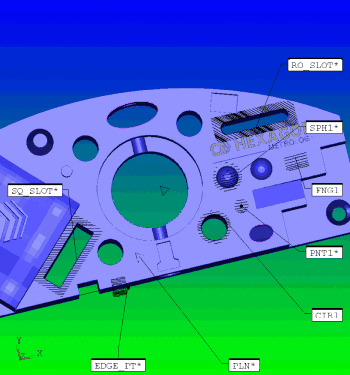
Scan features showing stripes
 Sound ON/OFF - This button turns the sound on
or off. See "Using Sound Events".
Sound ON/OFF - This button turns the sound on
or off. See "Using Sound Events".
 Visualization Tools ON/OFF - This button toggles
the display of the colored visualization tools. For more information,
see "Understanding
the Visualization Tools".
Visualization Tools ON/OFF - This button toggles
the display of the colored visualization tools. For more information,
see "Understanding
the Visualization Tools".
 Show/Hide Segregated Points - This button toggles
the
Show/Hide Segregated Points - This button toggles
the  display of those
points that will be passed to the feature extractor
engine based on the current settings.
display of those
points that will be passed to the feature extractor
engine based on the current settings.
 Initialize Probe - This button starts or initializes
the laser. You can't do anything with the laser until it is initialized.
This takes about 15 seconds. (This button appears on this tab for portable
configurations.)
Initialize Probe - This button starts or initializes
the laser. You can't do anything with the laser until it is initialized.
This takes about 15 seconds. (This button appears on this tab for portable
configurations.)
 Projector: This button
is only available for V5 Perceptron probes on manual arms. Clicking
this button turns on a projected
Projector: This button
is only available for V5 Perceptron probes on manual arms. Clicking
this button turns on a projected  grid
of red light that shines on the part. This acts like
the cross hairs on a target. As you move your probe toward or away from
your part, your probe's laser scan line moves through this target. For
optimal results, your laser's scan line should line up with the center
line of this target. This essentially serves the same purpose as the scan line indicator,
which helps you to keep the probe at the optimal height when you measure
the part. Since this only functions in manual applications, this icon
is disabled if you use the Probe Toolbox within the Auto
Feature dialog box.
grid
of red light that shines on the part. This acts like
the cross hairs on a target. As you move your probe toward or away from
your part, your probe's laser scan line moves through this target. For
optimal results, your laser's scan line should line up with the center
line of this target. This essentially serves the same purpose as the scan line indicator,
which helps you to keep the probe at the optimal height when you measure
the part. Since this only functions in manual applications, this icon
is disabled if you use the Probe Toolbox within the Auto
Feature dialog box.
 AutoZoom ON/OFF - This button turns the laser
AutoZoom functionality on or off. Whenever you start the scan, AutoZoom
dynamically pans, zooms, rotates, and sizes the view containing the laser
data in the Graphic Display window to show the incoming data.
AutoZoom ON/OFF - This button turns the laser
AutoZoom functionality on or off. Whenever you start the scan, AutoZoom
dynamically pans, zooms, rotates, and sizes the view containing the laser
data in the Graphic Display window to show the incoming data.
Laser Scan Properties for a Leica T-Scan
For a portable Leica T-Scan probe, the Laser Scan Properties tab contains these options:
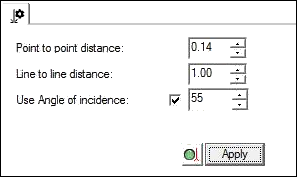
Probe Toolbox - Laser Scan Properties tab for Leica T-Scan
Point to point distance - This option specifies the distance between two consecutive points in a scan line. The allowed values are between 0.035 mm and 10 mm when you use the up and down arrows.
Line to line distance - This option specifies the distance between two consecutive scan lines. The allowed values are between 0 mm and 50 mm when you use the up and down arrows.
Use Angle of incidence - This option specifies which maximum allowed angle is used for scanning. This value helps avoid bad conditions while scanning (surface reflections, geometry, and so on). This angle is the angle between a ray and the surface normal vector. Allowed values are between 0 and 80 degrees when you use the up and down arrows.
If you select the check box to the left of the box, PC-DMIS sends the angle value in the field.
If you clear the check box, PC-DMIS sends a 90-degree angle to the dispatch interface. Typing a value of 90 degrees is the same as clearing the check box.
Initialize
Scanner -  This icon starts the T-Collect software
and initializes the scanner using the values defined in this tab.
This icon starts the T-Collect software
and initializes the scanner using the values defined in this tab.
Apply - This button applies the values defined in this tab without stopping the scanner.
You can override the limitations with the up and down arrows, or enter a value directly into any of the boxes. However, your machine rejects invalid values and forces them to a valid number.
Other Properties
Other possible properties for this tab are: