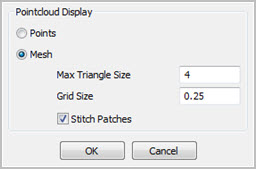
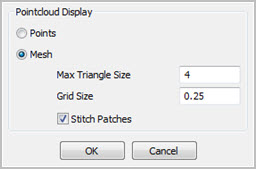
The Pointcloud Display section allows you to display the pointcloud as points or as a mesh when performing laser scans. It facilitates the identification of areas not covered with data.
Points - This option displays the pointcloud as a set of points. The Distance Density filter in the Data Filtering section of the dialog box is enabled when this option is selected. It is used to define valid point distances for the points used to create the pointcloud.
Mesh - This option causes laser data to appear as a mesh during scanning. The software displays the current scan pass as a pointcloud and previous passes as a mesh. This option is only available for Portable systems.
The Mesh display is relative to the orientation of the laser sensor. While scanning, if the laser sensor orientation changes more than 25 degrees in a single scan pass, the software meshes the collected data, and automatically creates a new scan.
The Max Triangle Size and Grid Size values define the displayed mesh. After you scan, the software displays the data as a mesh until you close and reopen the measurement routine. The data then appears as a pointcloud. The mesh display functionality requires the Mesh license.
If scanning speed is slow, and more than one point is in a grid square, PC-DMIS keeps the best point.
If scanning speed is fast, it is possible to have a grid square without any data, which may cause gaps in the displayed mesh.
Max Triangle Size - This value determines the largest possible triangle in the mesh display. If the distance between any two points is greater than this value, the software does not create any triangles. If there are hole features on your part, you typically need to set this value to be slightly smaller than the smallest hole. This prevents the mesh from filling the hole.
The default value for the Max Triangle Size is 5 mm. The software converts this to inches if your measurement routine is using that unit. Valid range values depends on the size of the part.
Grid Size - This value defines the size of the triangles used to create the mesh. This value also affects the mesh's resolution and how refined it appears. The smaller the value, the more time it takes to generate the mesh but the higher the resolution of the resulting mesh. Be aware that this value is critical; it can affect the speed of data collection if it is set too small.
Stitch Patches check box - When scanning as Mesh display and the Stitch Patches check box is marked, multiple scan passes are blended and the overlapping data is removed.

(A) - Scan Pass 1
(B) - Scan Pass 2
(C) - Stitched area
The overlapping scan passes must be within a distance lower than the point density in order to be stitched.
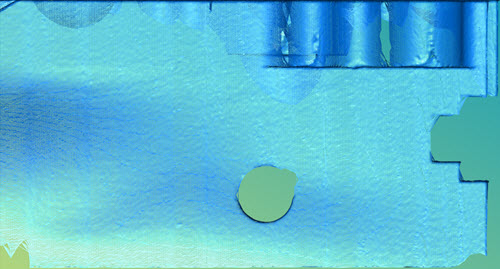
Example of Stitch Patches turned ON when scanning as Mesh display
When scanning as Mesh display and the Stitch Patches check box is NOT marked, multiple scan passes are overlayed on top of each other.
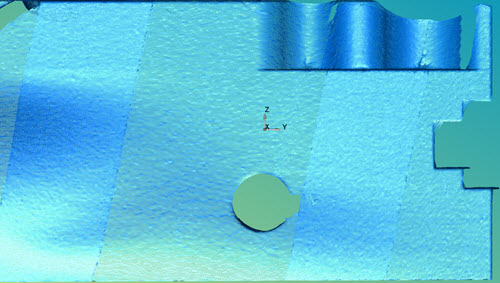
Example of Stitch Patches turned OFF when scanning as Mesh display
To use this feature:
From the Pointcloud Display section of the dialog box, click Mesh.
In the Grid Size box, type the value to define the mesh triangle size. A recommended starting value is 0.25mm (at 1/64 inches). A smaller grid size provides a smaller (higher quality) resolution when creating the mesh.
If the distance between any two points is greater than the Max Triangle Size value, the software does not create any triangles. If there are hole features on your part, you typically need to set this value to be slightly smaller than the smallest hole. This prevents the mesh from filling the hole.
Click OK to finish.
More: