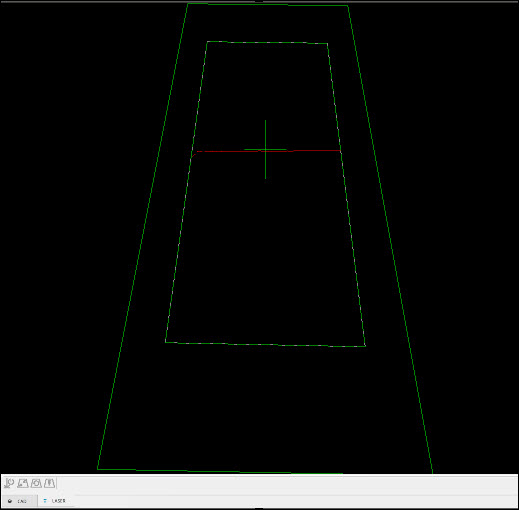
The Laser View is a view in the Graphic Display window that helps you visualize what the sensor "sees". You access the Laser View whenever you click on the Laser tab.
You use the Laser View during laser probe calibration, scanning, and auto feature measurement. This tab shows what information is used. During the scanning process, PC-DMIS disregards any data outside the clipping region rectangle. For more information, see the screen capture in "Laser Probe Toolbox: Laser Clipping Region Properties tab".
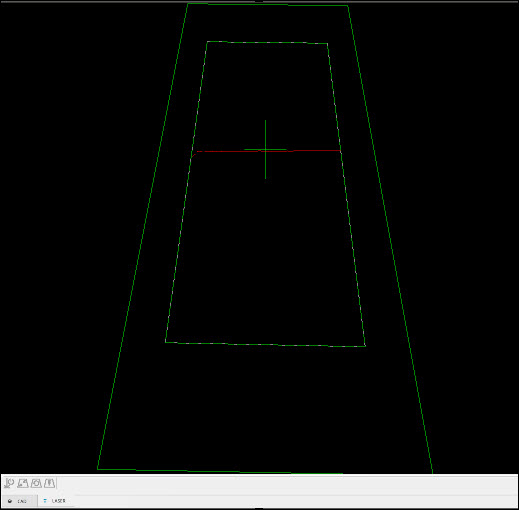
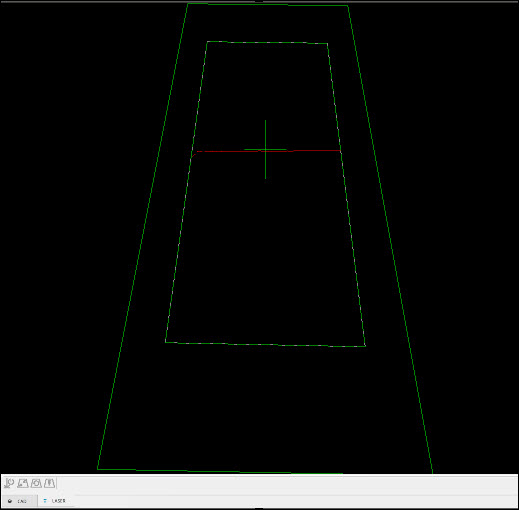
Graphic Display window - Laser tab
To turn the laser state on or off in the
Laser tab, you can click the Start/Stop
button ( ). When you make changes in the Probe
Toolbox, you need to turn the laser state off and on for the changes
to be applied in the Laser tab.
). When you make changes in the Probe
Toolbox, you need to turn the laser state off and on for the changes
to be applied in the Laser tab.
Perceptron Sensor Additions
 Toggle AutoExposure - Automatically determines
the optimum exposure to use for measurement. You need to aim the laser
at the part before you click this button. For more information, see "Exposure".
Toggle AutoExposure - Automatically determines
the optimum exposure to use for measurement. You need to aim the laser
at the part before you click this button. For more information, see "Exposure".
Perceptron and CMS Sensor Addition
If you are using a CMS or Perceptron sensor, these buttons appear:
 Toggle AutoGain
- When the HP-L-5.8 sensor is in range on a part, you can select the button
to learn the best gain setting and update the Probe Toolbox accordingly.
Toggle AutoGain
- When the HP-L-5.8 sensor is in range on a part, you can select the button
to learn the best gain setting and update the Probe Toolbox accordingly.
 AutoClip - Automatically sets the clipping according
to the data present in the Laser tab.
AutoClip - Automatically sets the clipping according
to the data present in the Laser tab.
 Reset Clipping - Erases existing clipping. This
resets the entire sensor view for the selected scan zoom mode. For more
information, see "Scan
Zoom States (for CMS Sensors)".
Reset Clipping - Erases existing clipping. This
resets the entire sensor view for the selected scan zoom mode. For more
information, see "Scan
Zoom States (for CMS Sensors)".
 Center Part - Centers the part in the sensor's
field of view.
Center Part - Centers the part in the sensor's
field of view.
In addition, for Perceptron and CMS sensors, you can drag the clipping region with the mouse. This provides an alternative to adjusting the clipping region by typing values in the Probe Toolbox.