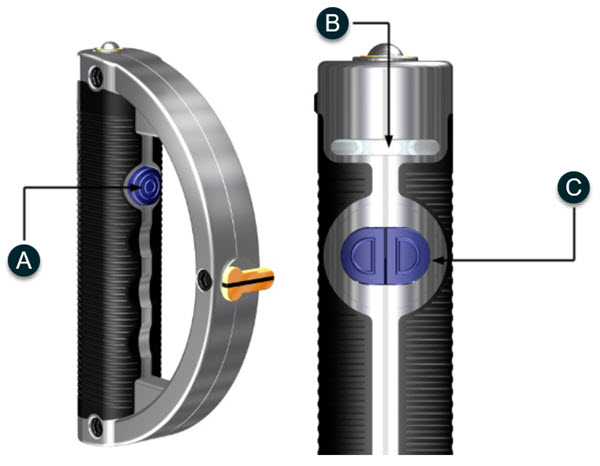
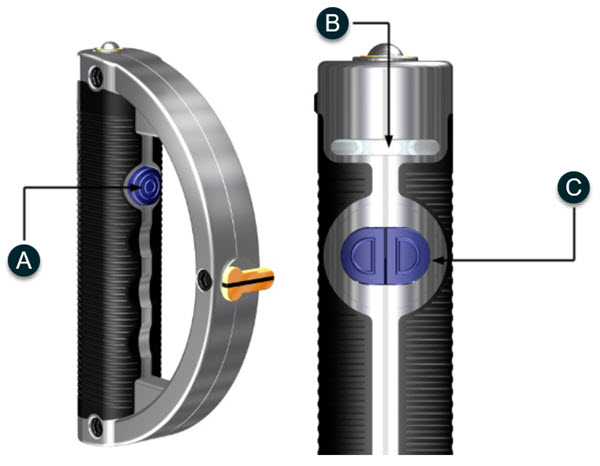
A - Trigger button
B - LED display
C - Thumb buttons
MI.Probe details
| Button | Action | Function |
| Trigger button | Press | Triggers a single measurement, starts and stops scanning. |
| Left Thumb button | Press less than one second | Deletes the last probed point. |
| Left Thumb button | Press longer than one second | No action. |
| Right Thumb button | Press less than one second | Finishes geometry measurements (for example, when completing the last probed point for a plane measurement). |
| Right Thumb button | Press longer than one second | Switches between Single and Scan modes. |
| Right and Left Thumb button | Press simultaneously | Activates the unit when in Sleep mode. |
| Trigger button | Press for six seconds until middle LED turns off, then let go and press until middle LED turns on. | Reboots the unit. |
| Trigger button | Press and hold for six seconds until the middle LED turns off. | Switches the unit off if it is on. |
| Trigger button | Press and hold for two seconds until the middle LED turns on. | Switches the unit if it is off. |
| LED | Color | Status |
| Left | Red | The last measurement was not successful. |
| Left | Green | The last measurement was successful. |
| Left | Red and Green | - |
| Left | Off | The probe is not ready for measuring. |
| Middle | Blue | The probe is active and the serial communication via Bluetooth is established. |
| Middle | Red | The probe is active but there is no serial communication via Bluetooth. |
| Middle | Blue and Red (one is flashing) | The battery is low. |
| Middle | Off | The probe is switched off or is in Standby mode. |
| Right | White | Scan mode is active but scanning has not started. |
| Right | Red | - |
| Right | White and Red | Scan mode is active and scanning is in progress. |
| Right | Off | Single mode is active. |
More: