
The Report Settings dialog box (Insert | Modules | Excel Form Report) lets you set the folder, name, format, and other properties of the report file.
From the Excel Form Report dialog box (Insert | Modules | Excel Form Report), click Report Settings to open the Report Settings dialog box.

Report Settings dialog box
Report File - This area sets the report file's folder, file name, and format.
Folder - This option sets the folder where you can save the report file. PC-DMIS automatically creates a Results folder in this default location:
C:\Users\Public\Documents\Hexagon\PC-DMIS\<version>\ExcelFormReport\Results
where <version> is the PC-DMIS version.
Name - This option determines a file name based on your selections from a series of lists. You can also select an order and a type of separator for a file name.
Type - This option lets you select the format in which you want to export the file:
Excel Workbook (*.xlsx) - This option generates the report in a Microsoft Excel (.xlsx) format.
CSV (Comma delimited) (*.csv) - This option generates the report's data as comma-separated values (CSV).
Text (Tab delimited) (*.txt) - This option generates the report in a text (.txt) format.
General - This area sets the settings for dimensions and axes.
Use control frame for requirement of FCF and Size dimensions - This check box determines whether to use Control Frame symbols as the Requirement field for FCF and size dimensions. The check box is selected by default.
This check box is only available if you select the Excel Workbook (*.xlsx) type.
If you clear the check box, the Requirement field associated in the column displays the following format in the report:

If you mark the check box, the Requirement field associated in the column displays the following format in the report:
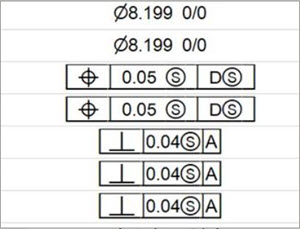
Use true position tolerances for axes - This check box determines whether to divide the true position tolerance in half and set the result as the upper tolerance and lower tolerance for its axes. If you clear this check box, the tolerance for the axes is zero.