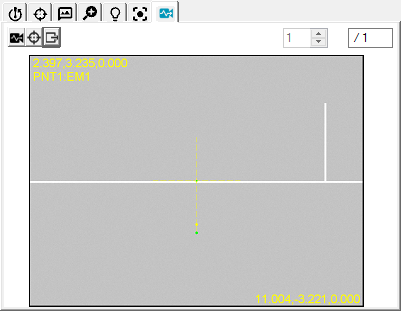
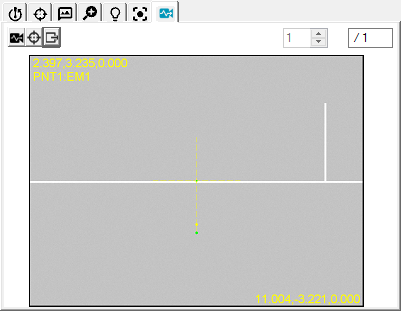
Probe Toolbox - Diagnostics Tab
The Vision Diagnostics tab provides a method for diagnosing problems where edge detection has failed. Diagnostics simply collects bitmap images and current feature parameters that can be exported from PC-DMIS and sent to Hexagon Technical Support.
To use the Diagnostics tab:
Click the Diagnostics
Toggle  button so the button is depressed to allow for the
collection of bitmap images during edge detection execution for the
associated feature.
button so the button is depressed to allow for the
collection of bitmap images during edge detection execution for the
associated feature.
Execute the feature by clicking Test or during normal execution of the measurement routine. Bitmap images are collected of the Live View for each feature target.
If the feature has multiple
targets, click the up and down arrows 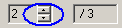 to review the images that have been captured.
to review the images that have been captured.
To include the overlay information
with each of the bitmap images, select the Show
Overlays  button. If you have selected this option, images are
created with overlay information.
button. If you have selected this option, images are
created with overlay information.
To create bitmap images and
a descriptive text file in the root PC-DMIS install directory, click
the Export Feature Diagnostics  button.
Both the bitmap images and diagnostic text are exported using the
formats given here:
button.
Both the bitmap images and diagnostic text are exported using the
formats given here:
Bitmap Images Export Format
The bitmap images are named using the following convention:
<measurement routine name>_<feature ID>_<image number>_of _<total number of feature images>_<O or no O>.bmp
For example: Vision1_CIR5_1_of_3_O.BMP
Files with an "O" at the end the file name include overlay information.
Text File Export Format
The text file is exported as:
<measurement routine name>_<feature ID>.txt.
For example: Vision1_CIR5_F.TXT