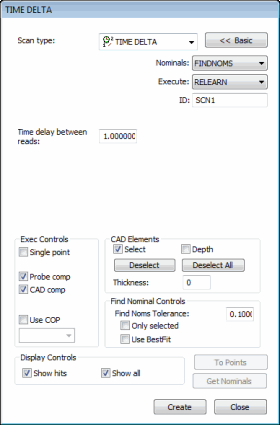
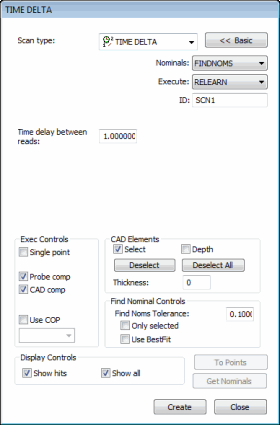
Time Delta dialog box
The Insert | Scan | Fixed Time method of scanning allows you to reduce the scan data by setting a time increment in the Time Delay Between Reads box. PC-DMIS starts from the first hit and reduce the scan by deleting hits that are read in faster than the specified time delay.
If you specify a time increment 0.05 seconds, then PC-DMIS only keeps hits from the controller that are measured at least 0.05 seconds apart. It excludes the other hits from the scan.
To create a fixed time (time delta) scan:
Open the Time Delta dialog box.
If you don't want to use the default name, specify a custom name for the scan in the ID box.
In the Time delay between reads box, type the time in seconds that need to elapse before PC-DMIS takes a hit.

Time in seconds
If you're using a CAD model, type a find nominals tolerance in the Find Nominal Controls area. This defines how far away the actual ball center point can be from the nominal CAD location.
Set any other dialog box options as needed.
Click Create. PC-DMIS inserts the basic scan.
Execute your measurement routine. When PC-DMIS executes the scan, the Execution Options dialog box appears. PC-DMIS waits for data to come from the controller.
Manually drag the probe over the surface you want to scan. Whenever the elapsed time exceeds the values specified in the Time delay between reads box, PC-DMIS accepts a hit from the controller.
See the "Common Functions of the Scan Dialog Box" topic for information on the other controls in this dialog box.