PC-DMIS lets you add the probe components to the shopping cart from the Probe Utilities dialog box.
To view and edit the shopping cart, click the View/Edit Cart icon ![]() to open
the PC-DMIS Shopping Cart dialog box.
to open
the PC-DMIS Shopping Cart dialog box.
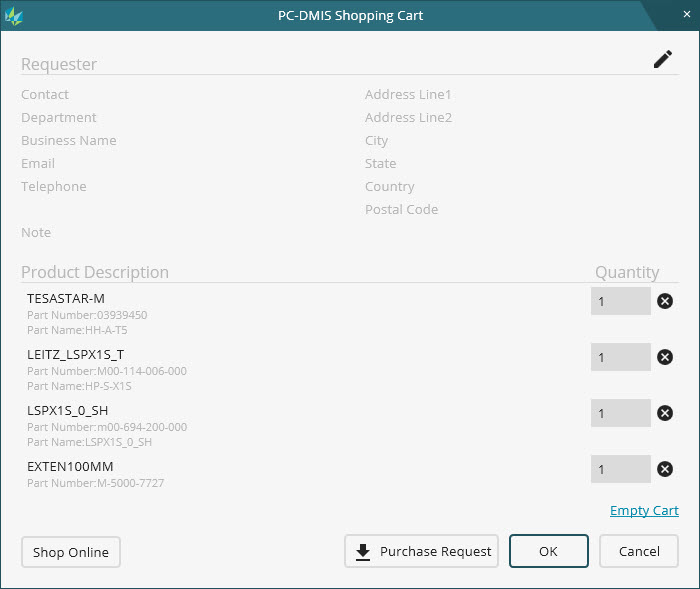
PC-DMIS Shopping Cart dialog box
Requester - This area displays
the requester details, such as the contact person's name, department,
address, and so forth. To edit the details, click the Edit
icon ![]() .
.
Product Description - This column displays the probe's component name, part number, and part name (if available).
Quantity - This box sets
the number of components that you want to include in your purchase request
or order. To remove the component from the cart, click the Remove
icon ![]() .
.
Empty Cart - This link deletes all the items from the shopping cart.
Shop Online - This button is available only if you select the country in requester's area that has an online store available to ship the item. PC-DMIS lets you save the shopping cart and open the online store to process your purchase order.
Purchase Request - This button opens the Save As dialog box to let you save a purchase request in a Portable Document Format (.pdf). You can use the purchase request for further approval process in your organization.
OK - This button saves the changes made to the shopping cart.
Cancel - This button closes the dialog box without saving any changes.