

The Edit button for a dimensioned feature (Insert | Dimension) displays the Edit Default Dimension Info dialog box.
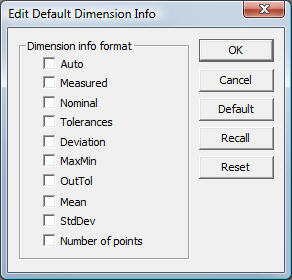
Edit Default Dimension Info dialog box
These check boxes determine the type of information to display in the Graphic Display window for each dimension. The available check boxes are:
Auto
This check box automatically displays the following information: Measured,
Nominal, Tolerances, Deviation, MaxMin, OutTol.
Measured
This check box displays the actual measured dimensions.
Nominal
This check box displays the theoretical values for the dimension.
Tolerances
This check box displays the acceptable tolerance levels either greater
than or less than the nominal.
Deviation
This check box displays the deviation of the measured value from the nominal.
MaxMin
This check box displays the maximum and minimum deviation values from the
points that make up the dimension. While can mark this for any dimension,
it only makes sense for Line Profile and Surface Profile dimensions. For
an example of this, see the "Parameter
Settings: Dimension tab" topic of the "Setting
Your Preferences" chapter.
OutTol
This check box displays how far out of tolerance the measured value is
from the nominal and tolerance values.
Mean
This check box displays the average of all the deviations for the dimension.
StdDev
This check box displays the standard deviation of all the deviations for
the dimension
Number
of Points
This check box displays the number of points used to measure the feature
of the dimension.
For more in depth information on editing dimensions and on rules governing their creation, see "Inserting Dimension Info Boxes" in the "Inserting Report Commands" chapter. The following five buttons: OK, Cancel, Default, Recall, and Reset all deal with the Edit Default Dimension Info dialog box.
More: