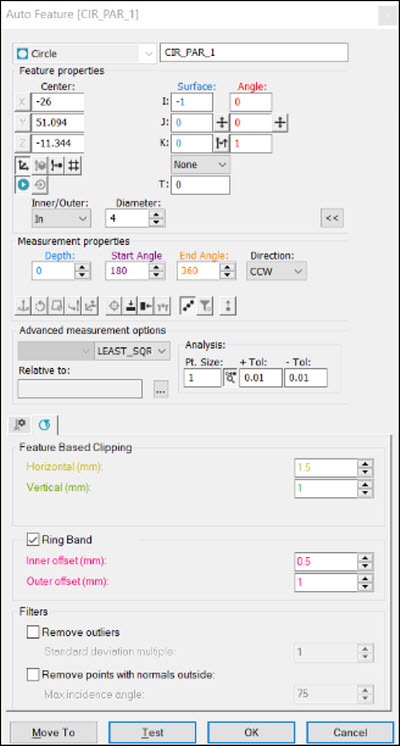
You can measure a fraction of a laser auto circle. You may need to measure a fraction of a circle in these cases:
The start and end angles are already defined on the CAD model.
A complete circle is defined on the CAD model, but the actual pointcloud data is inconsistent.
The start and end angles may be defined the wrong way on the CAD model.
The features and parameters that you can use to measure a fraction are as follows:
Single-click on the CAD model to enable PC-DMIS to learn the start and end angles.
Define the start and end angles by typing the angles in the Start Angle and End Angle boxes in the Measurement Properties area in the Auto Feature dialog box. For more information about these boxes, see "Circle-Specific Parameters".
Edit all of the laser auto circle's features, including the direction (clockwise or counterclockwise). For more information, see "Circle-Specific Parameters".
PC-DMIS passes all of the parameters to the segregation routine so that PC-DMIS can use the proper dataset to extract the feature. A segregation routine is a piece of code that creates a subset of the given pointcloud, which is limited by the horizontal and vertical clipping parameters. This enables the feature extraction routine because it is easier and faster to extract a geometrical element from a small and defined subset instead of from a whole pointcloud that could contain millions of points that represent the whole part.
Command Mode Example
Following is an example of the Edit window in Command mode:
CIR_PARA_1 =FEAT/LASER/CIRCLE/DEFAULT,CARTESIAN,IN,LEAST_SQR
THEO/<-26,51.094,-11.344>,<-1,0,0>,4
ACTL/<-26.013,50.113,-11.55>,<-0.9578033,0.0757769,-0.2772556>,2.177
TARG/<-26,51.094,-11.344>,<-1,0,0>
DEPTH=0,START ANG=200,END ANG=340
ANGLE VEC=<0,0,1>
DIRECTION=CCW
SHOW FEATURE PARAMETERS=YES
SURFACE=THICKNESS_NONE,0
RMEAS=NONE,NONE,NONE
GRAPHICAL ANALYSIS=YES,0.5,0.01,0.01
SHOW_LASER_PARAMETERS=YES
REFERENCE ID=COP1
HORIZONTAL CLIPPING=2,VERTICAL CLIPPING=1
RINGBAND=ON,INNER OFFSET=0.5,OUTER OFFSET=1.5
OUTLIER REMOVAL=OFF
REMOVE POINTS WITH NORMALS OUTSIDE=OFF
Summary Mode Example
Following is an example of the Edit window in Summary mode:
FEAT/LASER/CIRCLE/DEFAULT,CARTESIAN,IN,LEAST_SQR
THEO/<-26,51.094,-11.344>,<-1,0,0>,4
ACTL/<-26.013,50.113,-11.55>,<-0.9578033,0.0757769,-0.2772556>,2.177
TARG/<-26,51.094,-11.344>,<-1,0,0>
DEPTH=0,START ANG=200,END ANG=340
ANGLE VEC=<0,0,1>
DIRECTION=CCW
CAD Selection Example
Following is an example of the Auto Feature dialog box, CAD model, and Edit window:
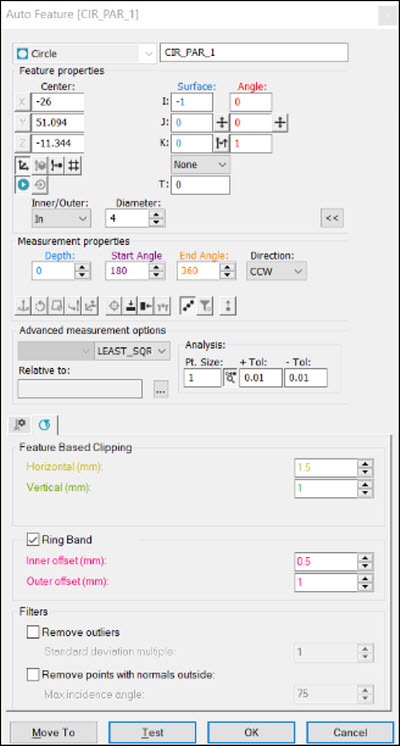
Auto Feature dialog box
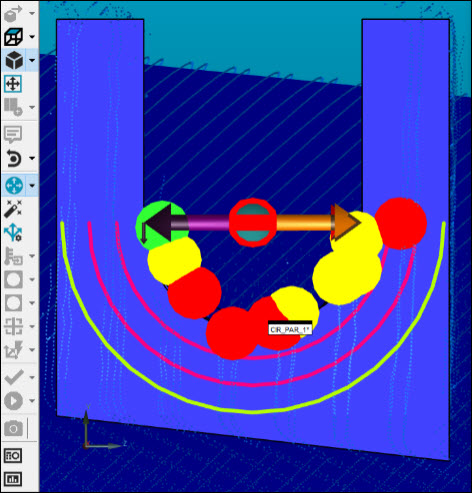
CAD model
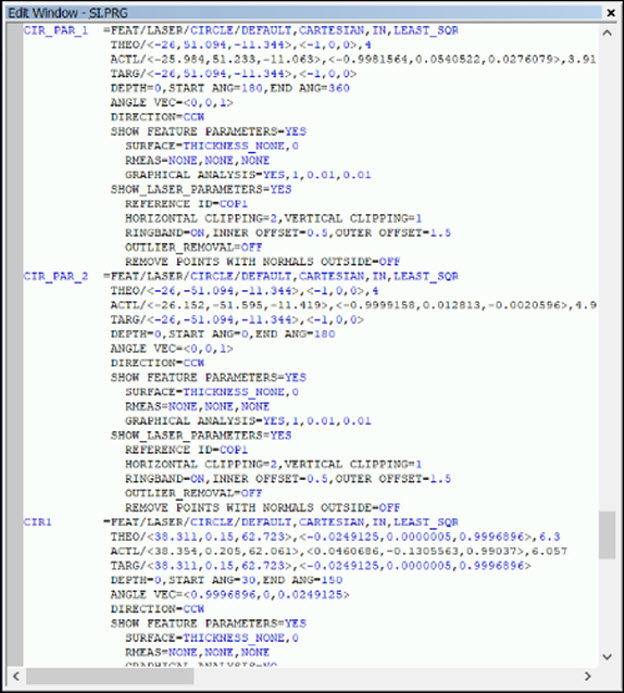
Edit window
Part Variance Example
Following is an example of the Auto Feature dialog box, CAD model, and Edit window for removing the part variance:
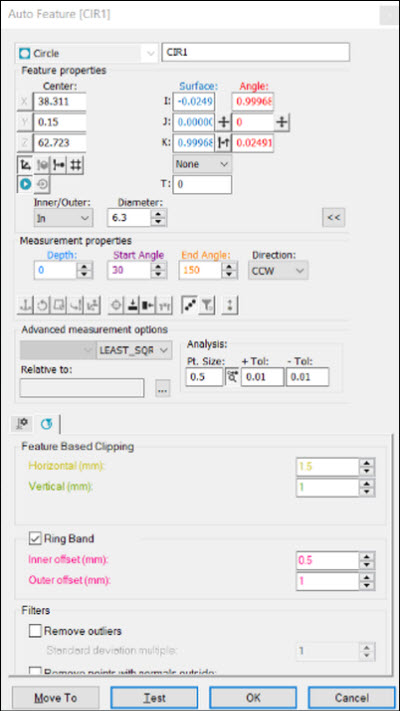
Auto Feature dialog box
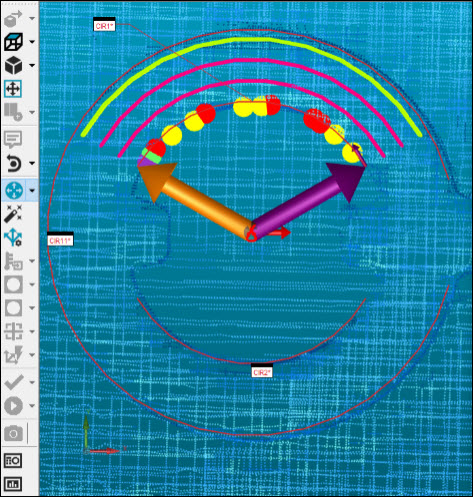
CAD model
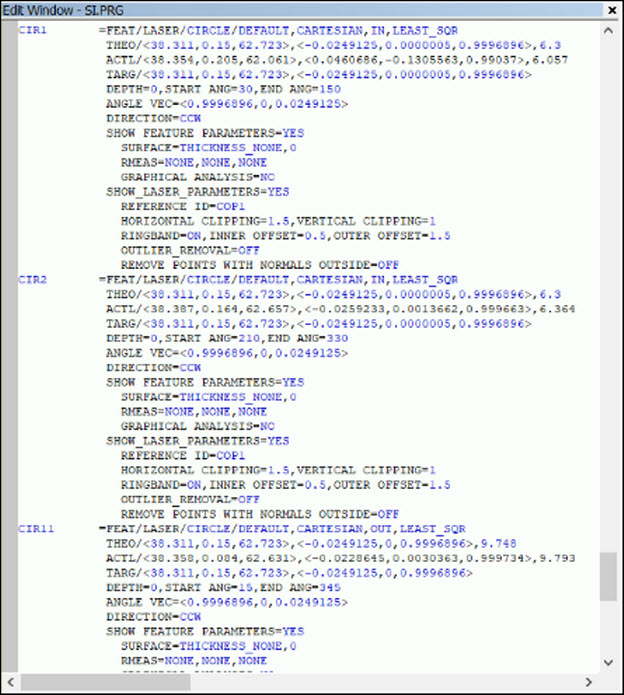
Edit window