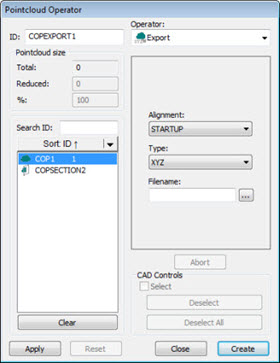
If you choose the EXPORT COPOPER with a cross section using IGES type, PC-DMIS exports the selected cross sections as a B-spline curve using IGES Type 126.
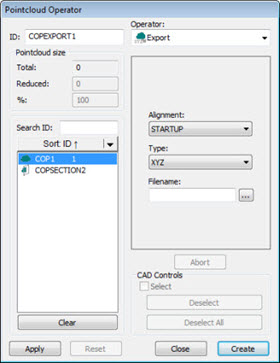
Pointcloud Operator dialog box - Pointcloud EXPORT Operator
The Pointcloud EXPORT operation exports the data in a COP or operator command in a specified format to an external file. The dialog box of this operation is similar to the Pointcloud IMPORT operator.
To apply the Pointcloud EXPORT
operation to a pointcloud, click XYZ ( ), IGS (
), IGS ( ), or PSL (
), or PSL ( ) on the Pointcloud
toolbar, or select a menu option File | Export | Pointcloud. The
software opens the Export Pointcloud Data dialog
box.
) on the Pointcloud
toolbar, or select a menu option File | Export | Pointcloud. The
software opens the Export Pointcloud Data dialog
box.
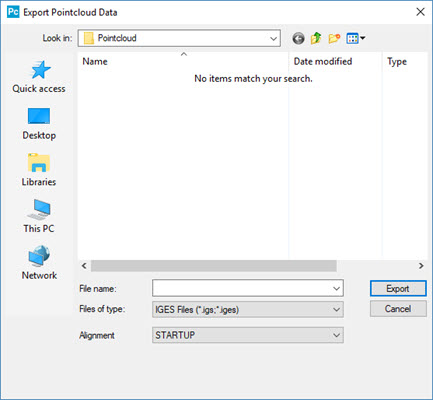
Export Pointcloud Data dialog box
The Pointcloud EXPORT operator uses these options:
File name - This option indicates the name of the export file.
Files of type - This option indicates the data format for the export operation. It can be XYZ, IGES, or PSL (Polyworks).
For exporting XYZ file types, you can define the separator character to use. For details, see "ExportXYZSeparator" in the "PointcloudOperator" section of the PC-DMIS Settings Editor documentation.
Alignment - This option indicates the type of alignment to include when you export the data.
Click Create to insert a COP/OPER,EXPORT command into the Edit window.
For example:
COPEXPORT1=COP/OPER,EXPORT,FORMAT=IGES,FILENAME=D:/Dataout.IGS,SIZE=1623201
REF,COP1,,
Specify the format in FORMAT and the output file name and path in FILENAME, and then reference the COP command holding the data. If you applied a filter to the COP command, then you should reference the COPFILTER command for export rather than the original COP command.
For example, REF, COPFILTER1, rather than REF, COP1,. This ensures that the exported file reflects the filter set.
COPEXPORT2=COP/OPER,EXPORT,FORMAT=IGES,FILENAME=D:/Dataout.IGS,SIZE=0
REF,COPFILTER1,,
It is also possible to select more than one command in the list of commands to export them in a single operation:
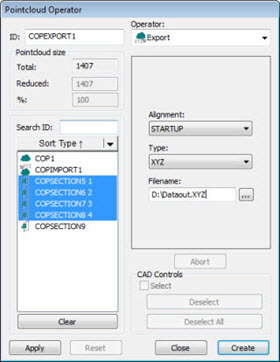
Pointcloud Operator dialog box with multiple commands selected
In this case, PC-DMIS inserts the command into the Edit window.
For example:
COPEXPORT1=COP/OPER,EXPORT,FORMAT=XYZ,FILENAME=D:/Dataout.XYZ,SIZE=1246
REF,COPSECTION1,COPSECTION2,COPSECTION3,COPSECTION4,,