You must have an active Internet connection to see this video.

Once you have opened the Probe Utilities dialog box (Insert | Hardware Definition | Probe), you can define the entire probe unit from the probe head and extension down to the specific tip.
To define a contact probe, extensions, and tips:
In the Probe file list, type a name for the new probe.
In the Probe description list, select the statement No probe defined.
Select the Probe description list.
Select the desired probe head.
Press the Enter key to make probe options that are related to the currently-highlighted statement available for selection.
Generally, the probe-head orientation establishes the orientation of the first component in a probe file, usually the probe head. However, if you select a multi-connection probe adapter (such as a five-way adapter) as the first component, several possible connections become available. In these cases, the probe-head orientation establishes the orientation of the multi-connection probe adapter. The probe head, then, may not align correctly with the machine axes, and you may need to adjust the rotation angle about the connection using the Probe description list in the Probe Utilities dialog box. For details, see "Edit Probe Components" in the "Defining Hardware" chapter in the PC-DMIS Core documentation.
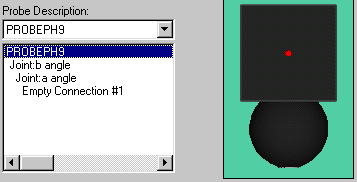
Selecting a probe head
The selected probe head appears in the lower Probe description box and in the graphical display box to the right.
Highlight Empty Connection #1 in the Probe description box.
Click on the list.
Select the next item to be attached to the probe head (either an extension or probe tip). Tips appear first by size and then by thread size.
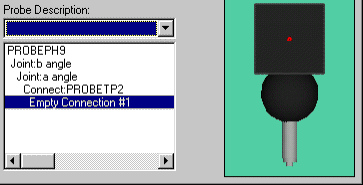
Selecting a tip
If a 5-way extension is added, PC-DMIS offers five empty connections.
You may fill any or all of the needed connections with the appropriate probe tip(s). PC-DMIS always measures the lowest tip (lowest in the Z axis) in the extension first.
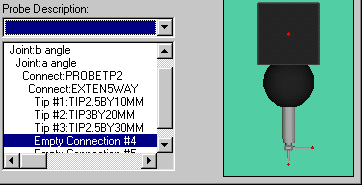
5-way extension
If a line in the Probe description box is selected that already contains an item, PC-DMIS displays a message that asks if you want to either insert before or replace the selected item:
"Click Yes to insert before or No to replace."
If you click Yes, an additional line is created by inserting the new tip before the original item.
If you click No, PC-DMIS deletes the original item and replaces it with the highlighted element.
The selected item is inserted at the highlighted line in the Probe description box. PC-DMIS displays a message that enables you to insert the selected item before the marked line or replace the highlighted item when appropriate.
Continue selecting elements until you define all empty connections. You can then define the tip angles to calibrate.