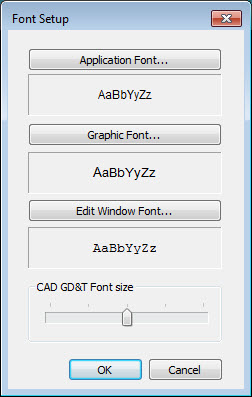
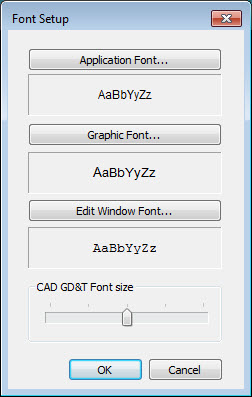
Change all the fonts dialog box
To modify font attributes, access the Font Setup dialog box by selecting the Edit | Preferences | Fonts menu option. Use this dialog box to change font attributes, including font, size, and style for the main user interface; for the Graphic Display window; and for the Edit window.
To change the font:
Click one of these buttons to open a standard Font dialog box:
Application Font - This changes the font of the main application. This includes the lists on the Settings toolbar, the Preview window, the Readout window, the status bar, message boxes, and so on.
Graphic Font - This changes the font for text in the Graphic Display window. This affects feature labels, Dimension Info and Point Info text boxes, and so on. The Color list on the Font dialog box that appears sets the background color for CAD GD&T characteristic IDs. For information on these characteristic IDs, see "Working with CAD GD&T Callouts" in the "Editing the CAD Display" chapter.
Edit Window Font - This changes the font for the Edit window. For a recommended font for the Edit window, see the note below.
From the Font dialog box, use the lists and select your font changes.
Click OK to close the Font dialog box.
From the Font Setup dialog box, click OK to accept your change.
You can use any font available on your computer system; however, some fonts don't have a uniform spacing. This can make some components more difficult to read. For the Edit window text, we recommend that you use a monospace, fixed-width font, such as the Courier New font. Otherwise, characters, lines, and headings may not line up as expected.
CAD GD&T Font size
This slider scales the size of any GD&T CAD elements that appear in the Graphic Display window. Each increment above or below the midpoint increases or decreases the font by 10%. The font size changes dynamically as you adjust the slider. Click OK to keep the changed font size.