From the Edit menu, point to Graphic Display Window, and choose Rotate Options.
From the Graphic Modes
toolbar, click the Rotate Options icon  .
.
You can use the Rotate Options dialog box to modify how PC-DMIS displays CAD models. You can access the dialog box by doing one of the following:
From the Edit menu, point to Graphic Display Window, and choose Rotate Options.
From the Graphic Modes
toolbar, click the Rotate Options icon  .
.
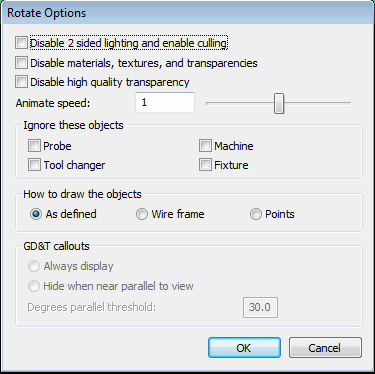
Rotate Options dialog box
This dialog box controls whether or not certain items get drawn and how they get drawn inside the Graphic Display window when you rotate your part model. The options on this dialog box can help speed up the display of your rotation. With the exception of the Animate speed setting, PC-DMIS does not apply these settings globally to all measurement routines; instead, they are only applied to your current measurement routine. This allows you to set different rotation options for each measurement routine.
If you are using 3Dconnexion 3D Mouse device, this dialog box behaves just like the Pan, Zoom, Rotate Options dialog box but with a different dialog box title. 3Dconnexion 3D Mouse devices extend the functionality described for rotation to zooming and panning as well. For information, see the "Configuring 3Dconnexion 3D Mouse Devices" topic in the "Getting Started: An Overview" chapter.
More:
Disable 2 sided lighting and back face culling
Disable materials, textures, and transparencies
Disable high quality transparency
How to draw objects – As defined