 from the Graphic Modes
toolbar to also display this dialog box.
from the Graphic Modes
toolbar to also display this dialog box.The Edit | Graphic Display Window
| View Setup option opens the View Setup
dialog box. Click the View Setup icon  from the Graphic Modes
toolbar to also display this dialog box.
from the Graphic Modes
toolbar to also display this dialog box.
Use the View Setup dialog box to specify the number of views (maximum of four) of the part that PC-DMIS displays in the Graphic Display window. You can also determine the orientation of each view and if the particular view appears as a wireframe or a solid.
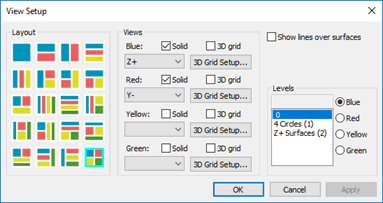
View Setup dialog box
To quickly change how the part appears in the "blue" view, you can click the icons on the Graphic View toolbar.
To store your view for later use, you can create and recall the view. See "Working with Viewsets" in the "Inserting Report Commands" chapter.
More: