Working with Viewsets
You can create and save different Graphic Display window
views (termed "viewsets") that you can later recall by using
a command that gets inserted into your measurement routine. Viewsets store
the CAD model's orientation, ID label visibility and position, and shading.
The Create Viewset menu option allows you to
create an unlimited number of viewsets in your measurement routine. You
can recall multiple viewsets as often as desired.
To Create a Viewset:
Set up the view as desired.
Select Edit | Graphic Display Window | View Setup
and use the View Setup dialog box to modify
the zoom and rotation of the part in the Graphic Display window. For
information on how to do this, see "Setting
Up the Screen View" in "Editing
the CAD Display".
Select Insert
| Report Command | Create Viewset, or from the Graphic
Modes toolbar, choose Create Views
( ). A small Viewset dialog box opens with the prompt "Type
view name to save." This dialog box contains a default name starting
with VIEWSET1 and then it increments the number for subsequent viewsets
(VIEWSET2, VIEWSET3, and so on):
). A small Viewset dialog box opens with the prompt "Type
view name to save." This dialog box contains a default name starting
with VIEWSET1 and then it increments the number for subsequent viewsets
(VIEWSET2, VIEWSET3, and so on):
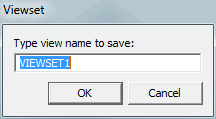
Viewset dialog box with a
default name
In the box, type in the
desired name (19-character limit) for the view.
Click the OK
button or press Enter. PC-DMIS sets the current viewset equal to the
name you chose by inserting a <NAME>=VIEWSET
command, where <NAME> is the defined viewset name.
To Recall a Viewset:
To recall the created viewset, do one of the following:
From the Settings toolbar, select the Views list.
From the PC-DMIS portable QuickMeasure
toolbar, select Recall Views ( ).
).
From the menu bar, choose Insert
| Report Command | Recall Viewset.
Select the viewset you want to recall. This option
inserts a RECALL/VIEWSET,<NAME>
command into the Edit window.
When your cursor is on or under the RECALL/VIEWSET,<NAME>
command in the Edit window, PC-DMIS displays the created viewset in the
Graphic Display window. If you mark and execute this command, PC-DMIS
displays the saved view in the Graphic Display window during measurement
routine execution as well.
Additionally, recalled viewsets appear in your final
report if the Report Window uses a template or custom report that displays
a CADReportObject. Viewsets in reports appear on a new page for each RECALL/VIEWSET
command.
To Update a Viewset:
You can also quickly modify an existing viewset. From
the Edit window, select the RECALL/VIEWSET,<NAME>,
modify the Graphic Display window as desired for that view, and then select
the Insert | Report Command | Save Viewset menu
option. Or from the Graphic Modes toolbar, select
the Save Viewset icon ( ).
).
If you just want to change and then save the current viewset
without creating a new viewset, select the Save Viewset
menu option instead.
 ). A small Viewset dialog box opens with the prompt "Type
view name to save." This dialog box contains a default name starting
with VIEWSET1 and then it increments the number for subsequent viewsets
(VIEWSET2, VIEWSET3, and so on):
). A small Viewset dialog box opens with the prompt "Type
view name to save." This dialog box contains a default name starting
with VIEWSET1 and then it increments the number for subsequent viewsets
(VIEWSET2, VIEWSET3, and so on):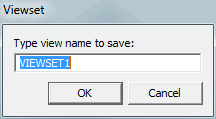
 ).
). ).
).