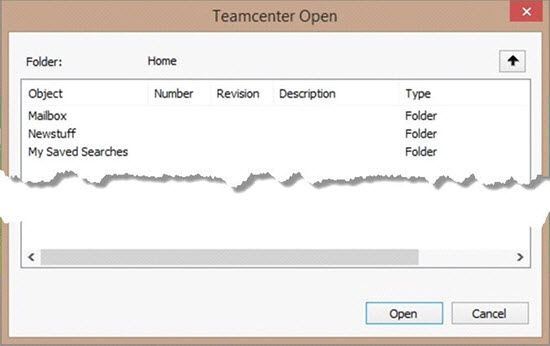
Once PC-DMIS starts, choose File | Teamcenter | On to establish the connection to Teamcenter. If you see a Teamcenter Login dialog box, type your Teamcenter username and password.
Choose File | Open to open a measurement routine from Teamcenter.
If PC-DMIS establishes a connection to Teamcenter, a unique Teamcenter Open dialog box opens. Use the dialog box to help you navigate through your Teamcenter database. It shows a list of folders and files stored in the database.
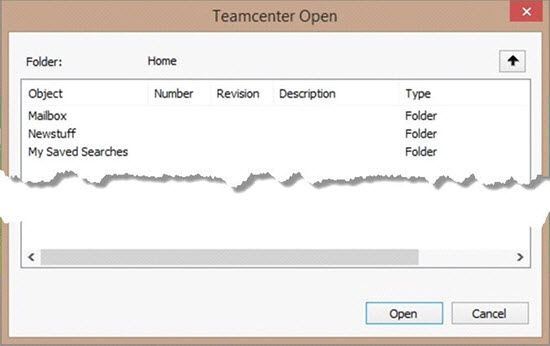
Click on a folder's name to open that folder. Click on folders as needed to navigate to a directory that holds PC-DMIS measurement routines.
Use the Type column to see what type of object you're working with: A "Folder" type means the object is a folder. A "Part Reference" type means the object is a measurement routine. If you need to go up a directory, above the list of folders, click the black up arrow.
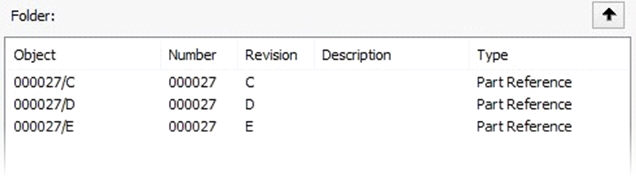
Select a measurement routine (a "Part Reference"), and click Open to open the measurement routine in PC-DMIS.
Once a file is open, proceed with the next step to load a supported model from the Teamcenter database.