
PC-DMIS Help Center - 2020 R1
Click here to see this page in full context

Home > Available Help Files > PC-DMIS Laser > Creating Auto Features with a Laser Sensor > Common Laser Auto Feature Dialog Box Options > Directly Measured Laser Auto Features
Current Help System: PC-DMIS Laser (View Core Help)
The Reference parameter, found on the Laser Scan Properties tab of the Laser Auto Feature dialog box, defines the pointcloud or mesh from which PC-DMIS extracts the auto feature. If you select the Disabled option from the list, you can scan the feature directly. The software stores the scanned stripes in an internal COP. This is referred to as a "Directly Measured Laser Auto Feature".
When you run PC-DMIS in either Online or Offline mode,
the internal scanned stripes are visible in the Graphic Display window
only while the laser Auto Feature dialog box
is open and you enable the Show/Hide Stripes
button  . When you close the dialog box, the scan stripes
are no longer visible. After you create the auto feature and press F9
to edit the Directly Measured Laser Auto Feature, the stripes become visible
again.
. When you close the dialog box, the scan stripes
are no longer visible. After you create the auto feature and press F9
to edit the Directly Measured Laser Auto Feature, the stripes become visible
again.
You can only use the Disabled parameter in DCC mode.
Online
When you run PC-DMIS in Online mode with the CMM, you can directly measure a laser auto feature. To do this, you must set the Reference parameter to Disabled.
WARNING – When you select the Disabled parameter with the machine online, and the Measure Now button is selected, the machine moves to the feature and begins the scan using the selected settings as soon as you click the Create or OK button.
When online with the CMM and you click the Test button, the machine moves to the feature and begins the scan.
Offline
When you run PC-DMIS in Offline mode, you can simulate a Directly Measured Laser Auto Feature, check the scan settings, and adjust them as needed without running the machine.
To simulate a Directly Measured Laser Auto Feature:
Start PC-DMIS in Offline mode.
Select the DCC Mode option from the Probe Mode toolbar (View | Toolbars | Probe Mode).
Open the Auto Feature dialog box (Insert | Feature | Auto) and select the feature you want to create.
Select the Disabled option from the Reference list.
Click the Show/Hide Stripes
button  to view the simulated stripes.
to view the simulated stripes.
Click the Test button to preview the internal scan stripes by projecting them as simulated scan stripes on the CAD model.
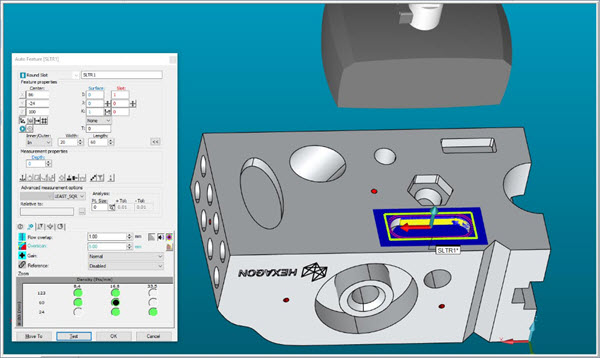
Example of a Directly Measured Laser Auto Feature with simulated scan lines displayed offline