Click the Mesh Operator
button ( ) from the Mesh
toolbar (View | Toolbars | Mesh) to access
the Mesh Operator dialog box.
) from the Mesh
toolbar (View | Toolbars | Mesh) to access
the Mesh Operator dialog box.
Exporting Mesh Data
To export mesh data with the Mesh EXPORT operator:
Click the Mesh Operator
button ( ) from the Mesh
toolbar (View | Toolbars | Mesh) to access
the Mesh Operator dialog box.
) from the Mesh
toolbar (View | Toolbars | Mesh) to access
the Mesh Operator dialog box.
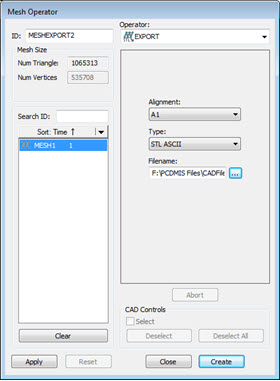
Mesh Operator dialog box - EXPORT operator
Select the EXPORT operator from the Operator list.
Select the mesh from the Feature List box.
Select the options to use. The Mesh EXPORT operator uses these options:
Alignment: This option indicates the type of alignment to include when exporting the data.
Type: This list provides the options to determine the file type for the EXPORT operator. The file type options for the EXPORT operator are STL ASCII and STL Bin to export the Mesh data object.
If you have Mesh Cross Sections defined, the list contains a third option called IGES. You can also click the Export Mesh Cross Section to IGES button from the Mesh toolbar (View | Toolbars | Mesh) to perform this operation. For details on the Mesh Cross Section operator, see "Mesh CROSS SECTION Operator" in this documentation.
Filename: Indicates the name of the export file. Enter the path and file name, or use the Browse button to navigate to it.
Click Create and PC-DMIS inserts the EXPORT command into the Edit window. The command is MESH/OPER,EXPORT. The mesh data exports to the file location defined in the Filename box.
For example:
MESHEXPORT1=MESH/OPER,EXPORT,FORMAT=STL ASCII,FILENAME=F:\PCDMIS FILES\STL\TEST1_STL.STL,
REF,MESH1,,
Exporting Mesh Cross Section Data in IGES Format
To export Mesh cross section data in IGES format:
Click the Mesh Operator button from the Mesh toolbar (View | Toolbars | Mesh), or select it from the menu (Insert | Mesh | Operator) to open the Mesh Operator dialog box.
Select the Mesh Export operator from the Operator list.
From the Type list, select the IGES option. The software display all Mesh cross sections in the Feature List box.
Select the cross sections in the Feature List box that you want to export.
Click Apply and then click Create to complete the export of Mesh Cross Sections in IGES format.
Click Close to return to the main PC-DMIS screen.