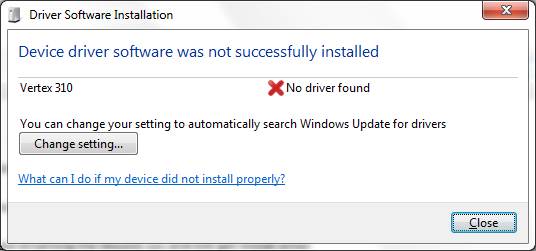
To install the PC-DMIS Micro-Vu Interface driver on the Windows 7 operating system, perform these steps:
Connect the Micro-Vu USB line to the computer. Power on the Micro-Vu machine. Windows detects the Micro-Vu USB device. Do not use Windows Update or search automatically for a driver. You must browse your computer for the driver to use.
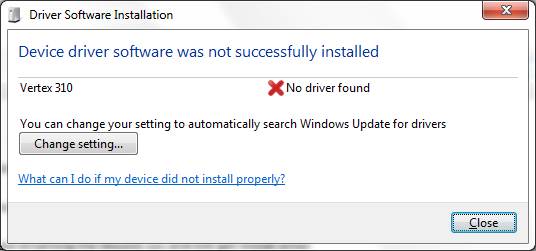
Driver Software Installation screen
Select the Start button on the taskbar.
Type Device Manager in the Search Programs box, and then select Device Manager in the list. The Device Manager screen appears:
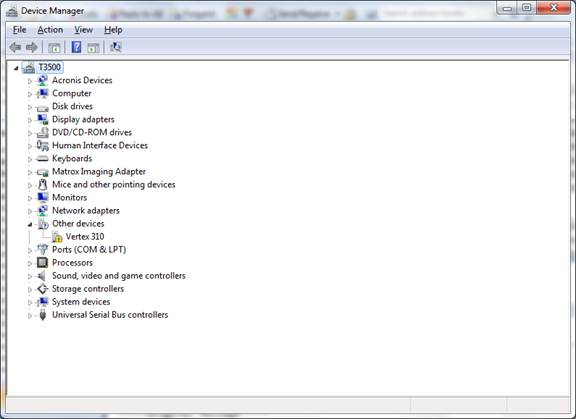
Device Manager screen
The Micro-Vu machine name, such as Vertex 310, appears under Other devices. Right-click on the machine name and select Update Driver Software. The Update Driver Software screen appears:
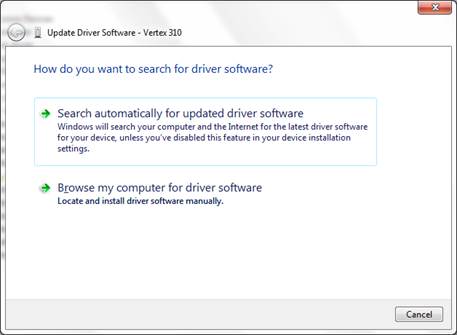
Update Driver Software screen
Choose the Browse my computer for driver software option.
Navigate to the folder where you unzipped the Micro-Vu installation package. Select the Usb_Installer directory:
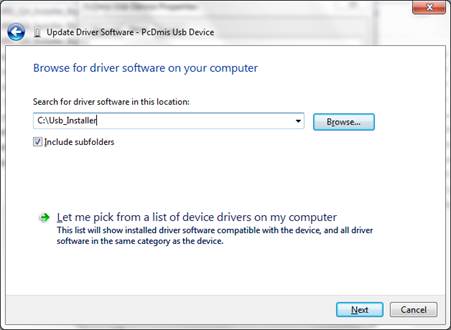
Update Driver Software screen
Click Next. (Ignore the message that says the driver is not digitally signed.) The Device Manager screen displays the PC-DMIS USB device:
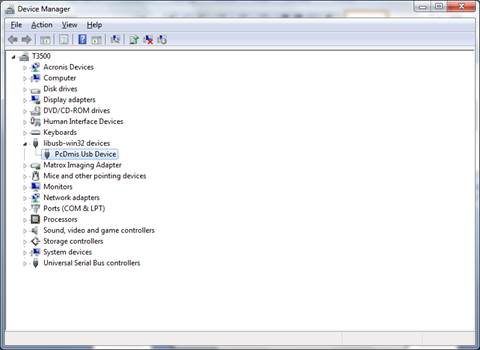
Device Manager screen
View the device's properties to ensure that the device is working properly:
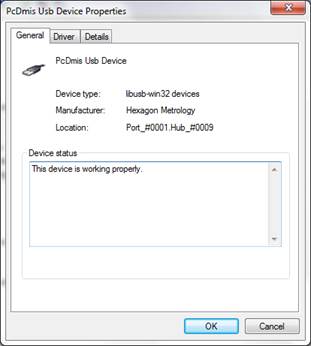
PC-DMIS USB Device Properties screen
The driver installation is complete.