
This procedure uninstalls the PC-DMIS Micro-Vu Interface driver and restores the machine configuration to use the default Micro-Vu USB device driver. It is essentially the same as the steps to install the PC-DMIS interface driver, except that the PC-DMIS Micro-Vu Interface entry in the Device Manager is the starting point.
To uninstall the PC-DMIS interface driver for Micro-Vu on the Windows XP operating system, perform these steps:
Select the Start button on the taskbar.
Do one of the following:
Type Device Manager in the Search Programs box and then select Device Manager in the list.
Open the Control Panel and then select the Device Manager option.
The Device Manager screen appears. Select PcDmis MicroVu Interface, right-click, and select Update Driver:

Device Manager screen
The Hardware Update Wizard screen appears. Select the No, not this time option and then click Next:
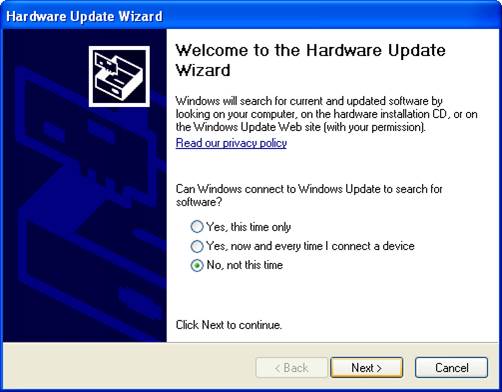
Hardware Update Wizard screen
On the next screen, select the Install from a list or specific location (Advanced) option and then click Next:
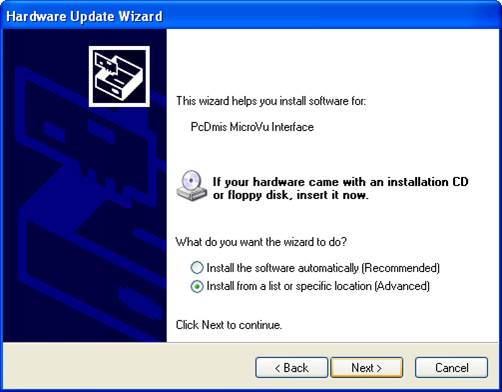
Hardware update Wizard screen
Select the option to browse from a specific folder to install the driver manually. The intent is to use the original Micro-Vu device driver before the PC-DMIS upgrade.
Select the Don't search. I will choose the driver to install option, and click Next.
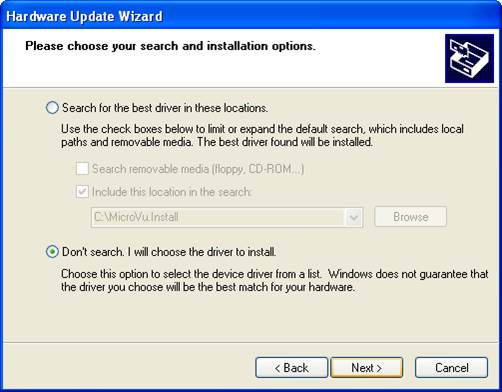
Hardware update Wizard screen
On the next screen, select the Micro-Vu Vision Measuring Machine option, and click Next:
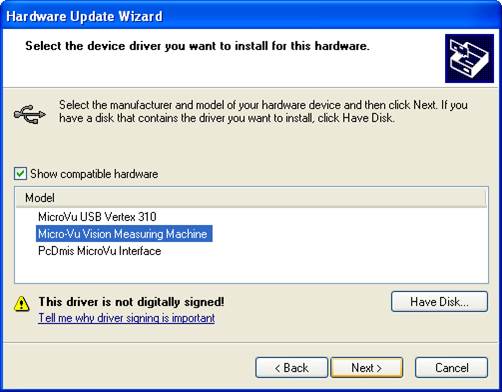
Hardware update Wizard screen
When the updates are complete, click Finish. You may have to restart your computer for the driver update to take effect.
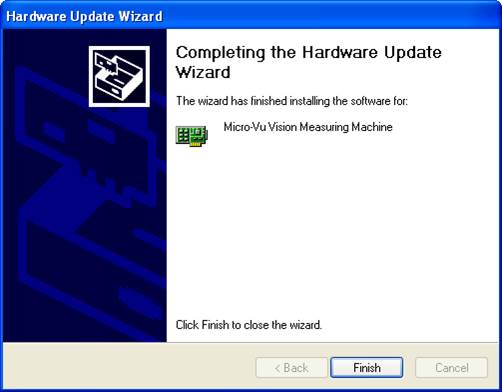
Hardware Update Wizard screen
You have restored the standard Micro-Vu device driver.