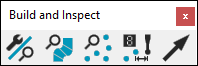
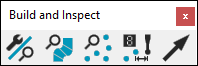
Build and Inspect Toolbar
The Build and Inspect Toolbar has buttons to determine how the Build and Inspect modes are used in PC-DMIS Portable. The following options are available:
 Inspect / Build mode - By default (Inspect mode),
PC-DMIS displays the deviation (T) as Difference
= Actual - Nominal.
Inspect / Build mode - By default (Inspect mode),
PC-DMIS displays the deviation (T) as Difference
= Actual - Nominal.
Build Mode - The general purpose is to provide real-time deviations between a real object and its nominal data or CAD model. This allows you to position your part as it relates to the CAD design data.
Selecting this option displays the distance and direction that you need to move the measured point to reach the nominal position or Difference = Nominal - Actual.
When you are moving the part into position, there are just real-time deviations displayed without storing any data (taking hits). After the part is positioned within a reasonable deviation (e.g. 0.1mm), you would typically measure (hits are taken) the final position of the feature.
Inspect Mode - In this mode, the position of an object (point, line of surface, etc.) is checked and compared with design data.
 Surface Inspection - Applies the Probe
Readout settings that are useful for inspecting surfaces/curves.
Surface Inspection - Applies the Probe
Readout settings that are useful for inspecting surfaces/curves.
 Point Inspection - Applies the Probe
Readout settings that are useful to inspect points.
Point Inspection - Applies the Probe
Readout settings that are useful to inspect points.
 Distance to closest feature - When you enable
this option, the distance to the closest feature displays in the Probe Readout.
Distance to closest feature - When you enable
this option, the distance to the closest feature displays in the Probe Readout.
 Show Deviation Arrow - When you enable this option,
arrows display in the Graphic Display window according to the inspect
mode. The arrows are placed at the probe location in inspect mode (default)
or at the measured point during build mode.
Show Deviation Arrow - When you enable this option,
arrows display in the Graphic Display window according to the inspect
mode. The arrows are placed at the probe location in inspect mode (default)
or at the measured point during build mode.