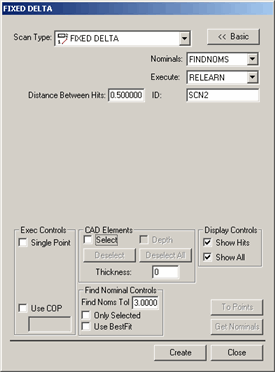
The Fixed Delta method of scanning allows you to reduce the measured data by setting a distance value in the Distance Between Hits box. PC-DMIS will start from the first hit and reduce the scan by deleting hits that are closer than the distance specified. The reduction of hits happens as data comes from the machine. PC-DMIS only keeps the points that are set apart by more than the specified increments.
If you have specified an increment of 0.5, PC-DMIS only keeps hits that are at least 0.5 units apart from each other. The rest of the hits from the controller are discarded.
For information on this tab's other controls, see the "Common Functions of the Scan Dialog Box" topic in the "Scanning Your Part" chapter in the PC-DMIS Core documentation.
To create a Fixed Distance (Delta) scan:
Select the Insert | Scan | Fixed Distance menu option to open the FIXED DELTA dialog box.
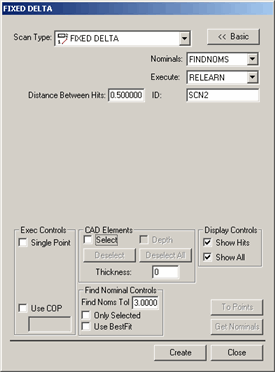
FIXED DELTA dialog box
Specify a custom name for the scan in the ID box if you don't want to use the default name.
In the Distance Between Hits box, type the distance that the probe will need to move before PC-DMIS takes a hit. This is the 3D distance between points. For example, if you type 5, and your units of measurement are millimeters, the probe has to move at least 5 mm from the last point before PC-DMIS accepts a hit from the controller.
If you're using a CAD model, type a Find Nominals tolerance in the Find Nominals Control area. This defines how far away the actual ball center point can be from the nominal CAD location.
Set any other dialog box options as needed.
Click Create. PC-DMIS inserts the basic scan.
Execute your measurement routine. When PC-DMIS executes the scan, the Execution Options dialog box appears, and PC-DMIS waits for data to come from the controller.
Manually drag the probe over the surface you want to scan. PC-DMIS will accept hits from the controller that are separated by any distance greater than the distance you defined in the Distance Between Hits box.