 Scenario
1 - No Compensation area for an AT901 with a T-Probe
Scenario
1 - No Compensation area for an AT901 with a T-ProbeFor a Total Station device, PC-DMIS retrieves the compensation direction information from the following:
For point features, the compensation direction comes from a reference plane or workplane.
For hole type features, the compensation direction comes from the feature information.
For line and plane features, the compensation direction comes from the Total Station position that is defined when you use the Quick Start dialog box to measure a feature.
The options inside the Compensation area of the Quick Start dialog box change depending on the type of measured feature you are measuring. However, they all perform the same function of changing the direction of the compensation.
Also, depending on the system configuration, the Compensation area of the Quick Start dialog box may change to include different options, or it may be unavailable.
Following are three possible scenarios, followed by a more detailed explanation of the Quick Start Compensation area. For information on the Compensation area, see "Compensation Area" below.
 Scenario
1 - No Compensation area for an AT901 with a T-Probe
Scenario
1 - No Compensation area for an AT901 with a T-Probe
 Scenario
2 - Compensation area for an AT901 with a Reflector
Scenario
2 - Compensation area for an AT901 with a Reflector
 Scenario
3 - Compensation area for a Total Station
Scenario
3 - Compensation area for a Total Station
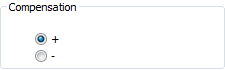
The + and - options determine the compensation direction of the point along the vector of the reference (measured) plane. In the case of a measured plane, the + option compensates in the same direction as the vector. The - option compensates in the opposite direction of the vector.
The compensation area does not display when projecting to a workplane. This is because you can choose plus or minus workplanes, which inherently specify the compensation direction.
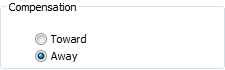
The Toward and Away options determine the compensation of lines or planes by either using the vector that is toward the Total Station (measuring from the Total Station to the point) or away from the point (measuring from the point to the Total Station) as the vector for compensation.
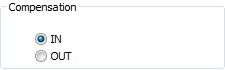
The IN and OUT options determine the compensation direction for hole or stud type features. If you are measuring the inside of a feature, you should choose IN. If you are measuring the outside of a feature, you should choose OUT.

The Toward and Away options appear for circles or slots if you selected the 3D type from the Reference Feature area of the Quick Start interface. They determine the compensation of circles or slots by letting you specify whether a feature's normal vector should point more toward the Total Station or more away from the Total Station. PC-DMIS mathematically evaluates the feature's current vector and flips it as needed based on your selection.
This does not mean that the vector then points directly at or directly away from the device, because a feature's vector might be more perpendicular to the vector of the device's optics than parallel to it. But the vector is flipped as needed so that normal vector that points more toward or away from the device as specified.