
PC-DMIS Help Center - 2020 R1
Click here to see this page in full context

Home > Available Help Files > PC-DMIS Vision > Measuring Auto Features with a Vision Probe > Creating Auto Features > Box-Selecting to Create Auto Features
Current Help System: PC-DMIS Vision (View Core Help)
You can create multiple auto features for these supported feature types by box-selecting the desired features in the image within the Vision tab:
To do this:
Click the desired feature (Circle or Line) from the Auto Features toolbar (View | Toolbars | Auto Features) to access the corresponding Auto Feature dialog box. You can also select the Insert | Feature | Auto | Line or Circle menu option.
Click and drag a box around the desired features in the part image.
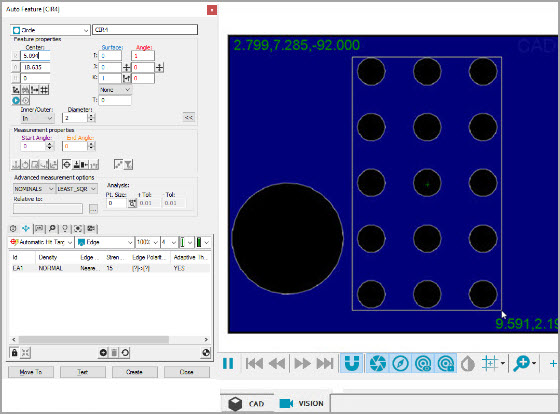
Example of Box-Selected Circle Features
When you release the button, PC-DMIS automatically detects and generates any features for the selected auto feature type within the drawn box.