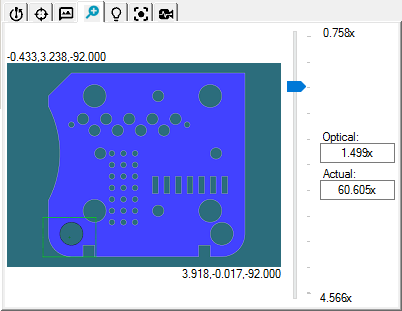
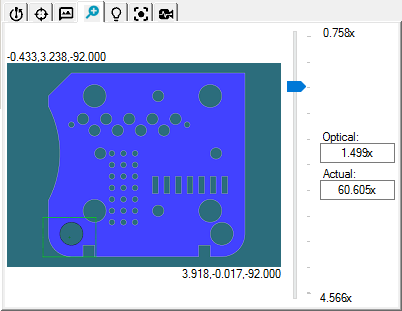
Probe Toolbox - Magnification tab
The Magnification tab lets you change the current Field of View (FOV) camera magnification. It also provides a way for you to simultaneously view both the CAD and Vision tabs of the Graphic Display window. For information on using these tabs in the Graphic Display window, see "Using the Graphic Display window in PC-DMIS Vision".
Two values for magnification are displayed - Optical and Actual.
Optical is the magnification size on the CCD array of the camera. This does not change when the Live View display is re-sized.
Actual is the magnification size on the Live View. This increases and decreases as the Live View is made bigger and smaller.
When the Magnification tab of the Probe Toolbox is open, the Vision tab displays the following:
FOV= - This overlay value displays the size of the FOV in the measurement routine units of measurement. This only appears on the screen when you have the Magnification tab selected from the Probe Toolbox.
[0]= - This overlay number reflects your current level of magnification (pixel size). As you zoom in closer to the part, this number decreases in size. The closer the number approaches zero, the closer your machine approaches its maximum magnification. This only appears on the screen when you have the Magnification tab selected from the Probe Toolbox.
More: