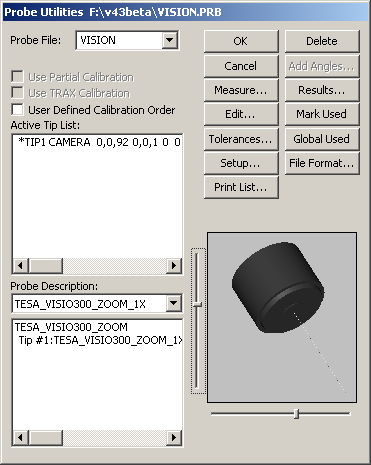
If your probe (camera) type has not yet been defined, use the Probe Utilities dialog box to create a probe file.
To create a new probe file for your Vision probe:
Select the Insert | Hardware Definition | Probe menu option. The Probe Utilities dialog box appears. (This dialog box automatically appears whenever you create a new measurement routine.)
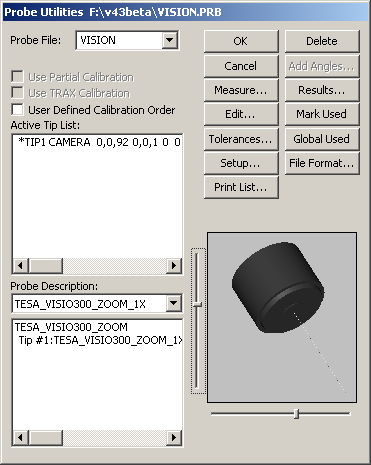
Probe Utilities dialog box
Type a Probe File name that best describes your Vision probe.
Highlight: No probe defined
Select the appropriate probe from the Probe Description drop-down list.
As needed, select additional components in the same manner for "empty connections" until your probe definition is complete. The defined tip displays in the Active Tip List when completed.
Notice that the probe image no longer displays. This is usually desirable so that it does not obstruct the view of the part as you are measuring. However, you can enable the display of probe components by double-clicking on the probe component to open the Edit Probe Component dialog box. Select the check box next to Draw this component.
For additional information on defining probes, see the "Defining Hardware" chapter in the PC-DMIS Core documentation.