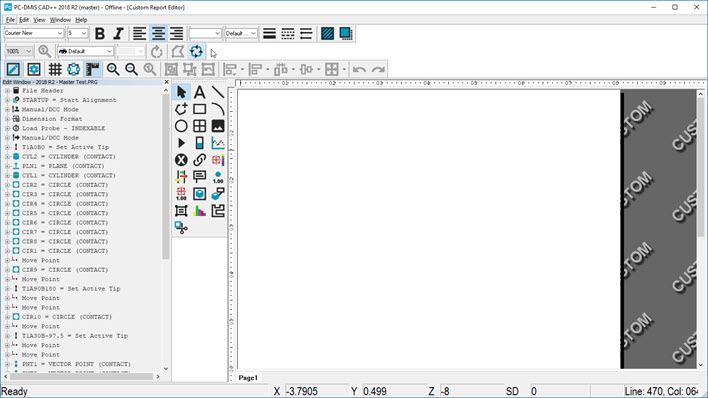About the Custom Report Editor
To access the Custom Report Editor, select File
| Reporting | New | Custom Report. To open an existing custom report
for your current measurement routine, select File |
Reporting | Edit | Custom Report.
You can access a slimmed down version of this editor
from the Report window's Reporting
toolbar. This lets you edit a report without leaving the usual
PC-DMIS menu structure. You can do this through either of these options:
Click Custom Report selection
dialog ( ) and then click Blank
Report and then Open.
) and then click Blank
Report and then Open.
Click Edit report ( ).
).
PC-DMIS displays the Custom Report Editor with the
Edit window placed into Summary mode next to it.
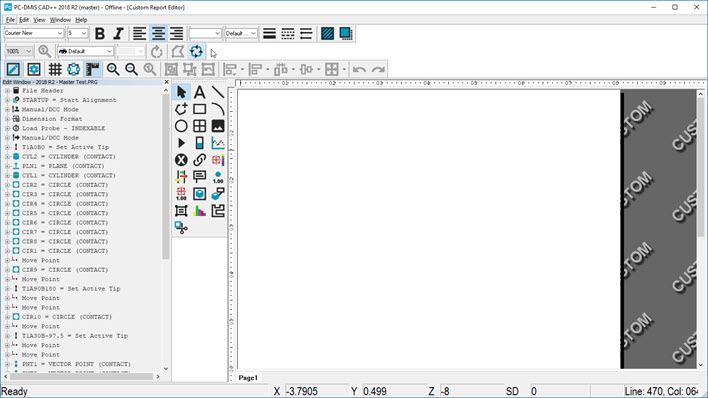
Custom Report Editor with the Summary mode to its left
This editor is similar to the Report
Template Editor, Label
Template Editor, and Form
Editor. With the exception of some differences in its Object
Bar, the user interface is essentially the same.
The custom report is the white and sizable area on
top of the "CUSTOM" background. Note that when you use this
editor, you do not create a template, but create the actual report that
appears in the Report window. When you create a new custom report, this
editor opens side by side with the Edit window set in Summary mode. This
allows you to drag the desired objects from Summary mode onto your Custom
Report. See "Creating Custom
Reports".
With the Custom Report Editor, you cannot place the
Report or Label template editors into run mode as you did with the HyperView editor.
The Custom Report Editor only opens in edit mode and cannot be switched
to run mode. Run mode functions only with the HyperView editor or the
Form Editor.
The editor contains the following elements:
 ) and then click Blank
Report and then Open.
) and then click Blank
Report and then Open. ).
).