

The TextReportObject object allows you to insert a container for your textual report data into your report template. When you insert this object, PC-DMIS initially displays a box filled with some sample report data, which is useful for design purposes. Once your template gets applied to a report, your actual report data is used.
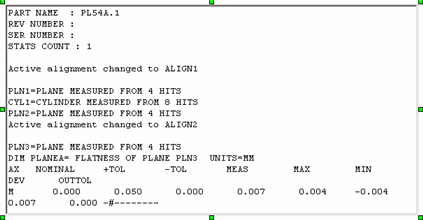
A TextReportObject with Sample Report Data
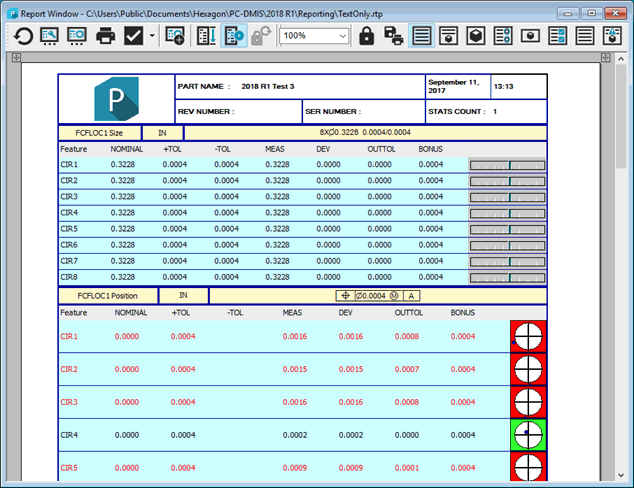
A sample Report window showing actual report data
You can change an inserted TextReportObject's display by selecting the object, right-clicking on it, and editing its properties.
Properties specific to this object include:
Colors
Lets you change the colors of the text displayed. By default, PC-DMIS causes
this object to use the same color scheme you used in the Edit window's
Command mode. When you click this property, PC-DMIS displays a message
box asking if you want to create an independent color set. Click Yes to access the Color Editor
dialog box. You can then use this editor to define a new color scheme
for the selected TextReportObject.
See "Defining Edit Window Colors" in "Setting Your Preferences" for information on how to use the Color Editor.
Report Header After PRINT
This property determines how PC-DMIS handles a report header after
a PRINT/REPORT command. For information,
see the "Header
after Print Command" area in the "Edit
Text Reporting" topic.
RuleTree
Accesses the Rules Tree Editor for this object.
This property allows you to create rules to determine when and how expressions
or label templates are used in the object.
Label templates and expressions let you control the report data that appears in this object. See "About the Rule Tree Editor"
ShowAlignments
Shows or hides alignments in your report.
ShowComments
Shows or hides comments in your report.
ShowDimensions
Determines which dimensions get displayed in your report.
All
- Shows all dimensions.
None - None of the dimensions are shown.
Out of Tolerance - Shows only out of tolerance
dimensions.
Within Limits - Shows only dimensions
within tolerance limits.
ShowFeatures
Shows or hides features in your report.
ShowHeaderFooter
Shows or hides the report's header and footer information.
ShowMoves
Shows or hides move commands in your report.
ShowScreenCaptures
Shows or hides screen captures in your report.