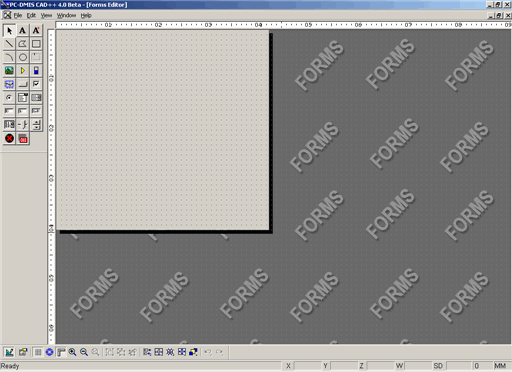
To create a new form in the Form Editor, select File | Reporting | New | Form Report.
To open an existing form in the Form Editor, select File | Reporting | Edit | Form Report.
PC-DMIS displays the Form Editor in a new window.
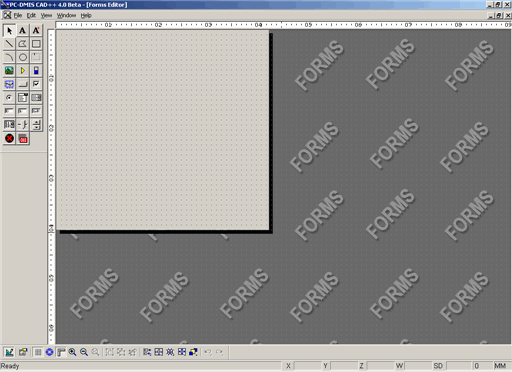
Form Editor
The Form Editor acts as a work area. It enables you to drag, size, and place various interactive form objects, such as buttons, list boxes, edit boxes, and so forth, and set their properties.
Objects are placed on the gray and sizable area, called a form. If you have worked with HyperView reporting in previous versions of PC-DMIS, you will feel at home with this editor since it essentially functions much the same way and contains many of the same user interface elements.
With the new template approach to reporting, only the Form Editor can use the run-mode capability. The Report and Label template editors do not use it.
Run Mode - This mode only works with the Form Editor. In run mode, you can run (or execute) your form. This enables you to test how it would look or behave in an actual measurement routine execution environment.
Edit Mode - This is the default mode for all the reporting editors. It is the only mode for the Report and Label template editors.
To switch between run and edit modes, press CTRL+E.
The editor contains the following elements: