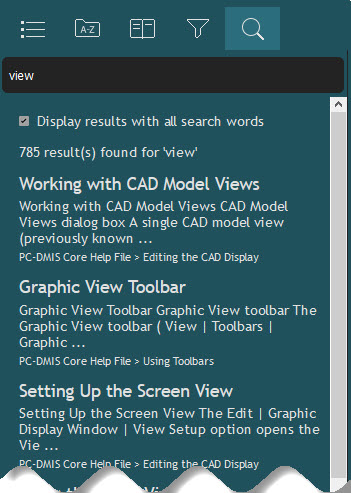
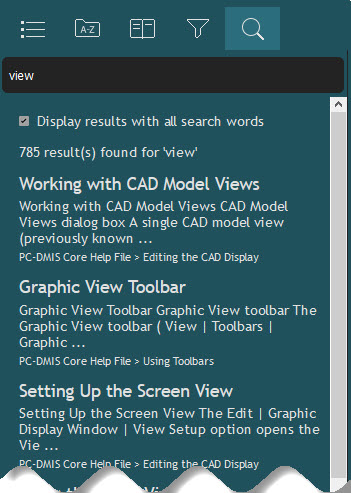
Search tab of Help file
With the Search tab, you can search within titles and topic text for a specific word or phrase.
To use the Search tab, perform the following steps:
From within your software, select Help | Index to access the Help system in your browser.
If the Search tab
is not already displayed, from the toolbar, click the Expand
( ) to display the Navigation pane.
) to display the Navigation pane.
Click the Search tab and type what you want to search for in the -Search- box. If you place the text in quotation marks, the Help system attempts to find that exact phrase. Otherwise, by default, the Help system tries to find topics with all the search terms in any order. To find even more topics, you can clear the Display results with all search words check box under the -Search- box to show results with partial matches.
From the list of possible matches that appear, click a topic from the list to view it in the Topics Pane. The Help system highlights all the terms that match your typed selection. You can scroll down the list of topics to load more topics that the search found.
Some Searching Tips:
Are you looking for information on a particular dialog box? One way of course is to open the dialog box and press F1. Another way is to type the dialog box's title followed by the term "dialog box" all in quotation marks. So, to find topics where the View Setup dialog box is listed, type "view setup dialog box".
You can also do this for buttons, check boxes, option buttons, toolbar icons and so on.
So, to find information on the Scale to Fit icon, you could just type "Scale to Fit" in the Search box. Or to limit it even further, you could type:
"Scale to Fit icon"
This finds the exact phrase "Scale to Fit icon" in any of the non-filtered help projects.
No Results Found?
We use Adobe's RoboHelp to generate our HTML5 Help content. Adobe's search functionality has an issue or bug where it sometimes returns a less-than-helpful "No Results Found" message. There is a workaround.
The workaround is to put quotation marks around your search word or phrase. That seems to kick the search engine to yield results.
To limit the amount of content to search, you can use the Filter tab ( ) and select
specific help files before you search the content.
) and select
specific help files before you search the content.