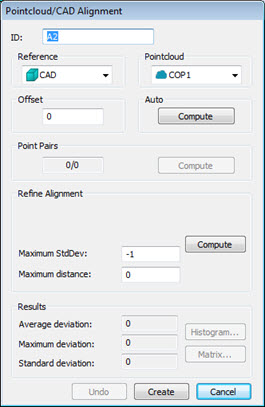
To create a Pointcloud to CAD alignment, do the following:
Ensure that you have an imported CAD model in the Graphic Display window and a COP command in the measurement routine. PC-DMIS requires these elements to align pointclouds to the CAD.
Select the Insert | Pointcloud | Alignment menu option. You can also access this dialog box by typing the COPCADBF command in the Edit window’s Command mode between the ALIGNMENT/START and ALIGNMENT/END commands. The dialog box appears:
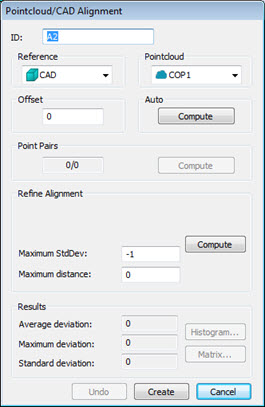
Pointcloud/CAD Alignment dialog box
For a complete description of the Alignment dialog box, see the "Pointcloud/CAD Alignment Dialog Box Description" topic in the PC-DMIS Laser documentation.
A temporary split-screen view of the CAD model and pointclouds appear in the Graphic Display window. You can use this split-screen view to visually see the alignment taking place. Select your point of reference from the Reference drop down list; usually, either the CAD model itself or a defined COP is available.
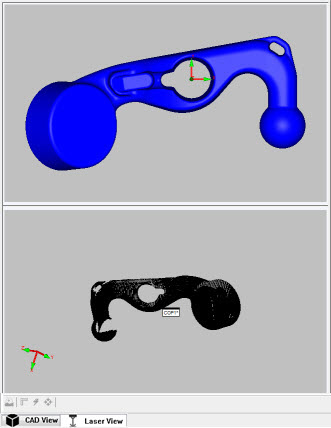
Split-screen view showing the CAD model on the top view and the pointcloud on the bottom view
If you have more than one pointcloud in your measurement routine, choose the pointclouds from the Pointcloud list.
Perform the alignment:
Click the Compute button in the Auto section. You should only use this when you have a full scan of the external faces of the part. This automatically performs an alignment of the Pointcloud to the CAD and also a refinement on the alignment as it's generating.
First, use the Pointcloud/CAD Pairs area to perform a rough alignment that brings the pointcloud close enough to the CAD (if not already close) to be able to refine the alignment further if needed. You should use this type of alignment if the pointcloud is not complete or it contains scanned data belonging to a fixture, the table, and so forth.
Click a desired number of points on the pointcloud.
The more points you take around the different areas of the model and pointcloud, the better the rough alignment.
Click Compute to create the rough alignment.
Next, use the Refine Alignment area whenever you want to refine
your alignment, thereby bringing the pointcloud closer to your CAD
model. In order to obtain a good refined alignment, the pointcloud
points should be close enough to the CAD points through an initial
rough alignment. 
Define the total number of random sample points to use in each iteration in the Total Points.
Define the number of iterations in the Maximum Iterations box.
Define the maximum standard deviation for the auto alignment execution between the points in the pointcloud and the CAD model using the Maximum StdDev box. When the auto alignment command is executed, if the standard deviation of the Pointcloud/CAD deviations is greater than the maximum value defined, you can select point pairs to get a better alignment. The default value of -1 is equivalent to an infinite allowed standard deviation.
Define the maximum distance of the points from the CAD for use in the best fit routines. The default value is 0. In this case, PC-DMIS uses an internal max distance based on the size of the pointcloud.
Click Compute to refine the alignment.
If a portion of the pointcloud doesn't align nicely with the CAD, you can click the Undo button and recompute the alignment using the same type of alignment with additional parameters. Or, you can try a different alignment.
If you have a surface model representing a sheet metal part, and you want to align to the offset faces, define an Offset value representing the constant thickness of the sheet metal part.
Use the Results area to determine how well the pointcloud aligned with the CAD. Make any changes to the Offset or Refine Alignment values to improve the alignment if necessary. If any changes are made, be sure to click the Compute button to regenerate the alignment with the new values.
Once you're satisfied with the alignment, click Create. PC-DMIS closes the temporary split-screen view and places the COPCADBF command in the Edit window. See the "COPCADBF Command Mode Text" topic.
If needed, you can adjust the CadGridSizeForPointcloudCadAutoAlignment registry entry to define the distance between the grid of points used to align the pointcloud to the CAD model.