

The Edit Color Scale button is available on the Pointcloud Operator dialog box for the Point Colormap and Surface Colormap operators. It allows you to change the color scale for these operators. By default, the Min/Max values of the scale are set to the +/- tolerance values of the colormap. You can save different color bars and then recall them with this function.
To begin:
From the Pointcloud
toolbar, select Pointcloud Point Colormap
( )
or Pointcloud Surface Colormap (
)
or Pointcloud Surface Colormap ( ) to open the Pointcloud Operator
dialog box for the operator.
) to open the Pointcloud Operator
dialog box for the operator.
Click the Use dimension color scale check box to clear it and display the Edit Color Scale button.
Click the Edit Color Scale button to display the Color Scale Editor dialog box:
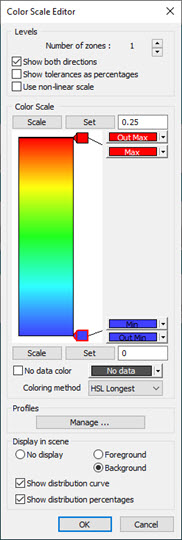
Color Scale Editor dialog box
The following areas of the dialog box are described.
Levels area
Color Scale area
Profiles area
Display in scene area
More: