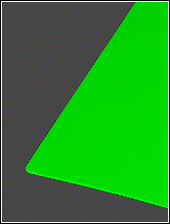
This registry entry determines whether or not PC-DMIS uses two mouse clicks to determine the XYZ and IJK values when you select an Auto Edge Point in the Graphic Display window.
If set to TRUE (1), PC-DMIS uses two mouse clicks, one on each surface, to determine the correct XYZ and IJK values. If it's set to FALSE (0), PC-DMIS uses the old method of one click.
Entry Name: DccEdgePoint2ClickSelect
Entry Type: True/False value. The default value is FALSE.
When you click on a CAD model's surface in the Graphic Display window to create an Auto Edge Point feature, you'll notice that some surfaces do not have perfect 90-degree edges, but instead have tight curves, when you zoom in on the CAD.
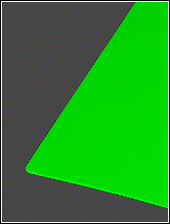
CAD Edge - From a distance, it looks like you could create an edge point here.
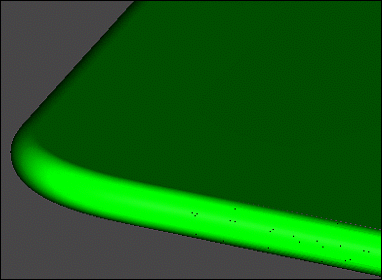
CAD Edge - However, when you look closer, you can see it's not really a 90-degree edge but instead a tight curve.
The problem with some auto edge points is that you can click on the edge and obtain the correct XYZ location, but the IJK vector may be incorrect. Or, you can click somewhere else on the part to get the correct IJK vector, but the XYZ location is not correct.
If you set the DccEdgePoint2ClickSelect entry to TRUE, PC-DMIS allows you to take two mouse clicks (one on each surface) to obtain both the correct XYZ location and IJK vector.
Mouse click 1, PC-DMIS collects the XYZ location and IJK vector.
Mouse click 2, If the IJK vector is incorrect, PC-DMIS collects a valid IJK vector.
If the CAD model has a regular 90-degree edge, you can click on both surfaces, and the software creates the edge point as usual.
You can tell PC-DMIS to display a message when you use this mode to create auto edge points. See "DccEdgePoint2ClickSelectShowWarning".
For information on Auto Edge Points, see the "Creating an Auto Edge Point" topic in the "Inserting Auto Features" chapter in the PC-DMIS CMM documentation.